Opening Dispatcher Code Maintenance, click More.
1. Click Service Mgt from the Menu Bar.
2. Click File Maintenance.
3. Click
Dispatcher Code.
Tip: Or, use the keyboard
shortcut: [ALT] [m]
[f] [i].
Dispatcher Code Maintenance Window Example:
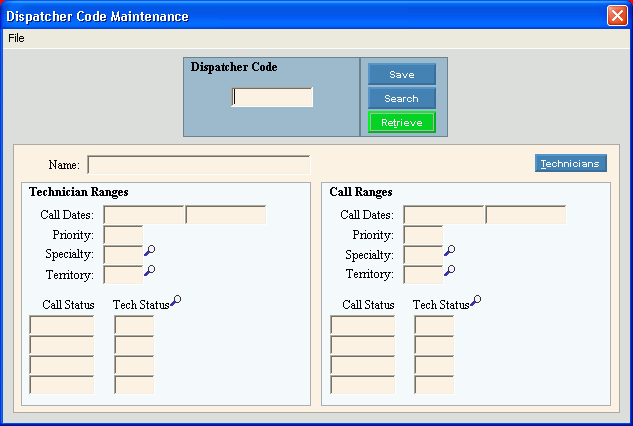
Creating a New Dispatcher, click More.
Dispatcher Code Maintenance Prompts Tip: To see more information about a field, click the hyperlink for the field name. |
|
Enter
the unique code that identifies the Dispatcher information
and click Retrieve Required Tips:
|
|
|
To update the new or changed information, click Save or press [ENTER]. Keyboard shortcut: [ALT + s] |
To avoid losing data, you must save new or changed records. |
|
|
To view all of the existing dispatcher records, click Search. From the Search list you can select the record to change or delete. Keyboard shortcut: [ALT + r] |
|
To display an existing dispatcher, enter the Dispatcher Code and click Retrieve, or press [ENTER]. Keyboard shortcut: [ALT + t] |
Enter the dispatcher's full name by entering the Last Name and then the First Name. (up to 35 characters) |
|
Technician Ranges |
|
|
Note: The Technicians Button is reserved for future use. |
Call Dates |
Note: This field is reserved for future use. Please leave blank. |
Priority |
Note: This field is reserved for future use. Please leave blank. |
Specialty |
Note: This field is reserved for future use. Please leave blank. |
Territory |
Note: This field is reserved for future use. Please leave blank. |
Call Status 1 - 4 |
Note: The Call Status fields are reserved for future use. Please leave blank. |
Tech Status 1 - 4 |
Note: The Tech Status fields are reserved for future use. Please leave blank. |
Call Ranges |
|
Call Dates From |
Note: This field is reserved for future use. Please leave blank. |
Call Dates To |
Note: This field is reserved for future use. Please leave blank. |
Priority |
Note: This field is reserved for future use. Please leave blank. |
Specialty |
Note: This field is reserved for future use. Please leave blank. |
Territory |
Note: This field is reserved for future use. Please leave blank. |
Call Status 1 - 4 |
Note: The Call Status fields are reserved for future use. Please leave blank. |
Tech Status 1 - 4 |
Note: The Tech Status fields are reserved for future use. Please leave blank. |
Editing an Existing Dispatcher, click More.
![]() CAUTION: To
avoid losing data, you must save new or changed records.
CAUTION: To
avoid losing data, you must save new or changed records.
1. To display the record
to be changed, enter the Dispatcher
Code and click Retrieve
![]() , or press
[ENTER].
, or press
[ENTER].
Keyboard shortcut: [ALT
+ t]
Tip: If you do not know the Dispatcher Code, you can
click Search ![]() to see a list of Dispatchers.
to see a list of Dispatchers.
2. To position the pointer to the information that you want to change, press [TAB] or click the field using the mouse.
3. Enter the data changes.
4. To complete the edit
process, click Save ![]() , or
press [ENTER].
, or
press [ENTER].
Keyboard shortcut: [ALT
+ s]
Deleting an Existing Dispatcher, click More.
1. To display the record
to be deleted, enter the Dispatcher
Code and click Retrieve
![]() , or press
[ENTER].
, or press
[ENTER].
Keyboard shortcut: [ALT
+ t]
Tip: If you do not know the Dispatcher Code, you can
click Search ![]() to see a list of Dispatchers.
to see a list of Dispatchers.
2. Click File
from the Menu Bar,
and next click Delete.
Keyboard shortcut: [ALT]
[f] [d]
3. At the Delete Records prompt, click Proceed to delete the record, or click Cancel to escape from the delete routine.
Example:
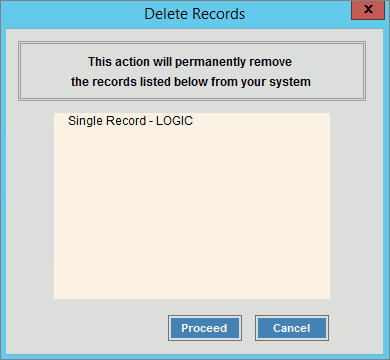
Note: After you
click Proceed, you will
see the following message on the Status
Bar.
![]()