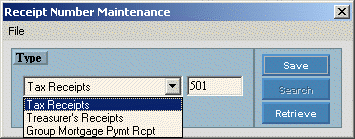
Receipt Number Maintenance
Use Receipt Number Maintenance to reset the next Receipt Number assigned by Tax Receipt Entry, Treasurer's Receipt Entry and Group Mortgage Number Entry.
Tip: For more information about working with data in fields, see Data Entry Guidelines.
Example:
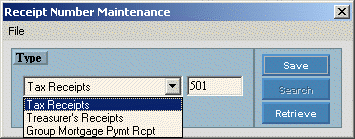
Note: You can not add any Receipt Number records.
To see directions for...
Opening Receipt Number Maintenance, click More.
Click File Maintenance from the Menu Bar, and next click Receipt Number Maintenance.
Or, use the keyboard shortcut: [ALT] [m] [r].
Viewing or Editing an existing Receipt Number record, click More.
 CAUTION: To
avoid losing data, you must save changed Receipt Number records.
CAUTION: To
avoid losing data, you must save changed Receipt Number records.
To display the record to be changed, click the Type of record in the drop-down list. The next Receipt Number displays.
To position the pointer to the information that you want to change, press [TAB] or click the field using the mouse.
Enter the data changes.
To
complete the edit process, click Save or press [ENTER]
if the button is in focus.
or press [ENTER]
if the button is in focus.
|
Receipt Number Maintenance Prompts Tip: To see more information about a field, click the hyperlink for the field name. | |
|
Type |
Click one of the following Receipt Number Types in the drop-down list. Each type relates to a specific Cash Receipts program. |
|
Enter the next Receipt Number for the program to assign. (6.0) | |
|
|
To update the new or changed information click Save or press [ENTER] if the button is in focus. |
|
To avoid losing data, you must save changed records. | |
|
|
The Search button is not active. |
|
|
You do not need to click the Retrieve button because the Receipt Number displays automatically when you click a Type in the drop-down list. |
Deleting a Receipt Number record, click More.
Although you can use the Delete Command on the File menu to delete a record, we strongly recommend that you do not delete any Receipt Number records.