Opening the Purchase Order Print Instructions, click More.
1. Click Fund Accounting from the Menu Bar.
2. Click Daily Work.
3. Click Purchasing.
4. Click
Purchase Order Print.
Tip: Or,
use the keyboard shortcut:
[ALT]
[u] [d] [p] [r].
Note: If Purchase Order Entry is open, right-click for the shortcut menu where you can select Purchase Order Print.
Purchase Order Print Window Example:
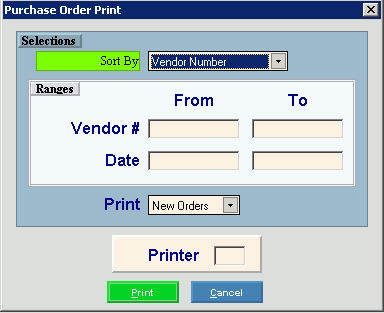
Choosing the Selections at the Prompt Window, click More.
|
Purchase Order Print Prompts Tip: To see more information about a field, click the hyperlink for the field name. | |
|
Sort By |
To specify the method for sorting the purchase orders to print, click a choice in the drop-down list. Sort By options:
|
|
Vendor Number Range | |
|
From |
To limit the report to a range of vendors, enter the appropriate beginning vendor in the range. Tip: To include all vendors, leave blank. |
|
Through |
To limit the report to a range of vendors, enter the desired ending vendor in the range. Tip: To include all vendors, leave blank. |
|
Date Range | |
|
From |
To limit the report to a range of dates, enter the appropriate beginning Purchase Order Issue Date in the range. Tip: To include all dates, leave blank. |
|
Through |
To limit the report to a range of dates, enter the desired ending Purchase Order Issue Date in the range. Tip: To include all dates, leave blank. |
|
Printer |
Displays the default printer number. For more information, see Printing Options. |
|
|
To run the routine and generate the report, click Proceed or press [ENTER]. Keyboard shortcut: [ALT + p] |
|
|
To escape from the routine:
|
Print Alignment Step
After selecting Print, the following window displays:
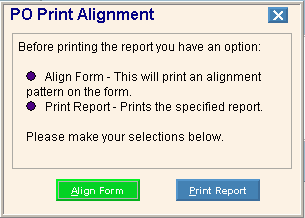
|
Purchase Order Print Alignment Prompts Tip: To see more information about a field, click the hyperlink for the field name. | |
|
|
To check the purchase order alignment by printing a test pattern on the first form, click Align Form. Keyboard shortcut: [ALT + a] Notes:
|
|
|
To begin printing if the alignment is ok, click Print Report. Keyboard shortcut: [ALT + p] |
Report Sample(s), click More.
To see an example of the report, click Purchase Order Print Sample.




