Opening the A/P Check Print Instructions, click More.
1. Click Fund Accounting from the Menu Bar.
2. Click Daily Work.
3. Click Accounts Payable.
4. Click Check Print.
5. Click
A/P Check Print.
Tip: Or,
use the keyboard shortcut:
[ALT]
[u] [d] [a] [p] [p].
A/P Check Print Window Example:
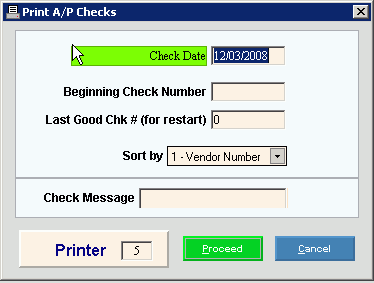
Choosing the Selections at the Prompt Window, click More.
|
A/P Check Print Instructions Prompts Tip: To see more information about a field, click the hyperlink for the field name. | |
|
Enter the date to print on the checks. (mmddccyy - slashes and century optional) | |
|
Beginning Check Number |
Enter the check number of the first check to print. (8.0 numeric) |
|
Last Good Chk# (for restart) |
If this is not a restart, press [TAB] to skip. If your check run aborted unexpectedly, perhaps during a printer jam, you can restart it. Enter the last good Check Number that printed. (8.0 numeric) Note: When you run a restart, make sure that all your other options are the same as the original print run. Example: If your printer jammed on Check Number 4075, enter 4074 during the restart to indicate it was the last good check to print. The reprint will start with Check Number 4075. |
|
Sort By |
To specify how the checks should sort and print, click a choice in the drop-down list. Sort Options:
|
|
Check Message |
To include an optional printed message on each check, enter the text for the message. (up to 30 characters) |
|
Printer |
Displays the default printer number. For more information, see Printing Options. |
|
|
To generate the report, click Print or press [ENTER]. Keyboard shortcut: [ALT + p] |
|
|
To escape from the print routine, click Cancel. Keyboard shortcut: [ALT + c] |
A/P Check Print Alignment Step
After clicking Print, the following window displays:
 Important: The
alignment test only pertains to checks printed with a pin-feed type of
printer. You
do not align checks printed on a laser printer.
Important: The
alignment test only pertains to checks printed with a pin-feed type of
printer. You
do not align checks printed on a laser printer.
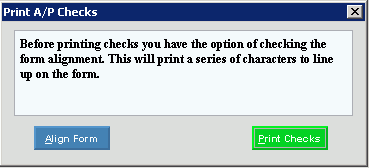
|
A/P Check Print Instructions - Align Forms Prompts Tip: To see more information about a field, click the hyperlink for the field name. | |
|
|
To check the check alignment by printing a test pattern on a sample check, click Align Form. Keyboard shortcut: [ALT + a] Notes:
|
|
|
To begin printing the checks when the checks are correctly aligned, click Print Checks. Keyboard shortcut: [ALT + p] |
Report Sample(s), click More.



