 Important:
Important:
Budget Update-Clear Instructions
Use the Budget Update Clear Instructions to create new Budget Masters and update existing Budget Masters from the corresponding Appropriation Master accounts. Generally, this is the second step in the budgeting process.
 Important:
Important:
The Budget Update/Clear routine should only be performed once a year as the second step of the budgeting process. For more information on the timing and sequence of budgeting tasks, see Budgeting Procedure.
The Budget Update Clear does the following:
Deletes Budget Masters with no corresponding Appropriation Master Accounts
Transfers Appropriation and Adjustment amounts to the Budget Last Year field
Creates new Budget Masters (if one doesn't already exist) for any new Appropriation Master Accounts
Updates the following fields for each Budget Master from the corresponding Appropriation Master Account: Last Year Expended, Expended Current Year, all Handbook II Codes, and the balance
Sets the following fields for each Budget Master to zero: Department Requested, Manager Requested, and Approved
Directions:
To see directions for...
Opening the Budget Update/Clear Routine, click More.
1. Click Fund Accounting from the Menu Bar.
2. Click Budgeting.
3. Click
Budget Update/Clear.
Tip: Or,
use the keyboard shortcut:
[ALT]
[u] [b] [c].
Budget Update/Clear Window Example:
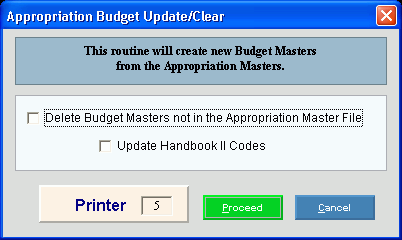
Choosing the Selections at the Prompt Window, click More.
|
Budget Update/Clear Prompts Tip: To see more information about a field, click the hyperlink for the field name. | |
|
Delete Budget Masters not in the Appropriation Master File |
To remove the Budget Masters that do not have a corresponding Appropriation Account in the Appropriation Master file, click to select the box. To leave all of the Budget Masters regardless if they have a corresponding Appropriation Account in the Appropriation Master file, leave the box blank. |
|
Update Handbook II Codes |
To update the Handbook II codes, click to select the box. To omit updating the Handbook II codes, leave the box blank. |
|
Printer |
Displays the default printer number. For more information, see Printing Options. |
|
|
To run the routine and generate the report, click Proceed or press [ENTER]. Keyboard shortcut: [ALT + p] |
|
|
To escape from the routine:
|
Report Sample(s), click More.