Opening Appropriation Entry, click More.
1. Click Utilities from the Menu Bar.
2. Click Fiscal Year End.
3. Click
Appropriation Entry.
Or, use the keyboard
shortcut: [ALT]
[t] [f] [e].
Appropriation Entry Window Example:
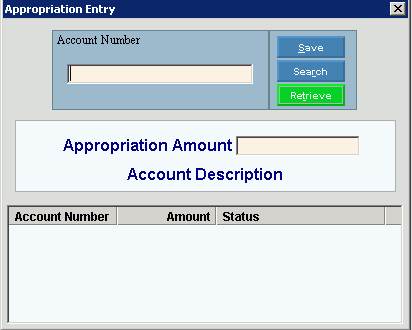
Entering Appropriation Amounts, click More.
To enter appropriation amounts:
1. In
the Account Number field, enter the Appropriation Account Number and click
Retrieve  .
.
2. In the Appropriation Amount box, enter the amount to be appropriated.
3. Click
Save to complete
the entry.
to complete
the entry.
4. Continue
entering the account numbers and amounts. When
finished, press ESC or click Close  .
.
Entering Revenue Amounts, click More.