Opening the Update Appropriation Masters Routine, click More.
1. Click Fund Accounting from the Menu Bar.
2. Click Budgeting.
3. Click
Update Appropriation Masters.
Tip: Or,
use the keyboard shortcut:
[ALT]
[u] [b] [u].
Update Appropriation Masters Window Example:
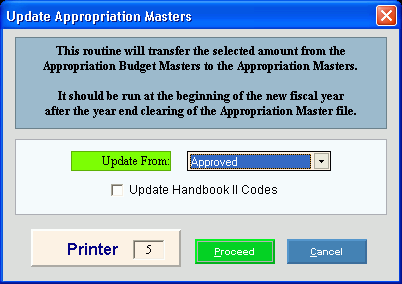
Choosing the Selections at the Prompt Window, click More.
|
Move Requested Amount Prompts Tip: To see more information about a field, click the hyperlink for the field name. | |
|
Update From |
To specify the amounts to update, click a choice in the drop-down list.
|
|
Update Handbook II Codes |
To update Handbook II Codes, click to select the box. To omit updating the Handbook II Codes, leave this box blank. Note: Select this box to update the Appropriation Master Handbook II Codes, if the Handbook II Codes are used and you have made changes to the Budget Master Handbook II Codes. |
|
Printer |
Displays the default printer number. For more information, see Printing Options. |
|
|
To run the routine and generate the report, click Proceed or press [ENTER]. Keyboard shortcut: [ALT + p] |
|
| |
|
|
To escape from the routine:
|
Report Sample(s), click More.

 Important:
Important:
