Opening the Create Standard Entries process, click More.
-
Basic Method (from the G/L Module):
-
Click Daily Work from the Menu Bar.
-
Click Create Standard Entries.
Tip: Or, use the keyboard shortcut: [ALT] [a] [s].
-
Advanced Method (from another NDS Module):
-
Click General Ledger from the Menu Bar.
-
Click Daily Work.
-
Click Create Standard Entries.
Tip: Or, use the keyboard shortcut: [ALT] [g] [a] [s].
Note: To activate the General Ledger menu in another module, the G/L Application Control must be set up for the module during installation.
Create Standard Entries Window Example:
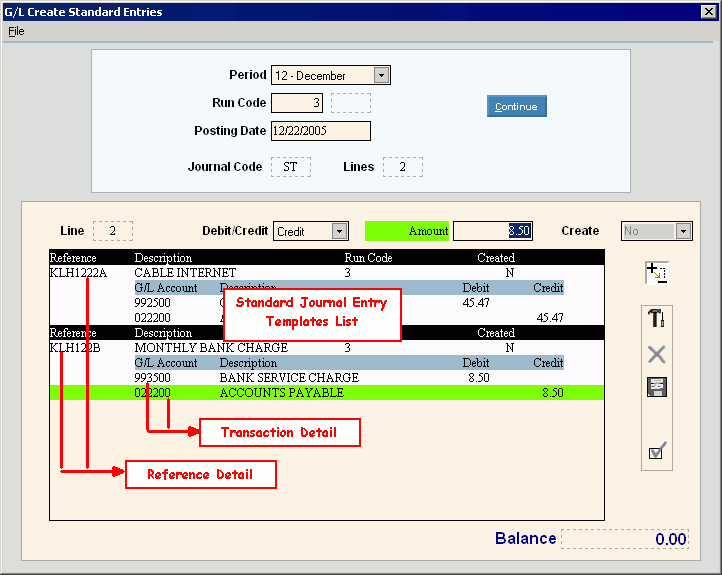
Creating Standard Entries for the Period, click More.
-
Click the Period in the drop-down list.
-
If applicable, enter a Run Code to select a group of standard journal entry templates.
-
Enter the Posting Date.
-
Click Continue
 .
. -
To change the amount for a specific Transaction Detail line within a journal entry template:
-
Click to highlight the Transaction Detail line.
-
Change the Debit/Credit option, if applicable.
-
Change the Transaction Amount.
-
Click Save
 .
. -
Repeat for each Transaction Detail line to be changed.
Note: Make sure the Balance is 0.00 (zero) when done.
-
To generate one or more live standard journal entries from the templates - for each journal template to process:
-
Click to highlight the Reference Detail line for the appropriate template.
-
Click Yes in the Create drop-down list.
-
To generate the journal entry transactions, click Completed
 .
.
Tip: You can review the generated ST transactions on the General Journal Listing.
|
Create Standard Entries Window Prompts Tip: To see more information about a field, click the hyperlink for the field name. | |
|
Click the Period in the drop-down list. (predefined) | |
|
To limit the journal entry templates displayed in the list, you can enter a Run Code. (2.0 numeric) Tip: To select all Run Codes, leave blank. | |
|
Press [TAB] to accept the system date as the Posting Date, or you can enter a different date. (mmddccyy - century and slashes optional) | |
|
|
To display the journal entry templates that match the specified Run Code, click Continue or press [ENTER]. Keyboard shortcut: [ALT + c] |
|
Displays the ST Journal Code, which will be associated with the created standard transactions. | |
|
Lines |
Displays the total number of Transaction Detail lines associated with the highlighted Reference Detail line. |
|
Line |
Displays the Line Number for the highlighted Transaction Detail line. |
|
If applicable, click the Debit/Credit Option in the drop-down list for the highlighted Transaction Detail line. (predefined) | |
|
If applicable, enter a new Transaction Amount for the highlighted Transaction Detail line. (12.2 numeric) Note: When you change this amount, it is also changed in the template. You can see the new amount during Recurring-Standard Entries Maintenance. | |
|
Create |
The Create Option determines which templates are to be generated into live journal entries. (Yes/No) To flag a standard journal entry template to be processed:
Tip: If you have already created the journal entries for a Reference, the Create Option prevents you from duplicating it within a Period by preventing you from setting the flag to No. To reset all the Create Option flags so you can run Create Standard Entries for the Reference again in the same Period, use Recurring Entries Maintenance. |
|
Standard Journal Entry Templates List Tip: Only templates matching the specified Run Code appear in the list. Run Code blank or 0 (zero), indicates all templates. | |
|
Reference Detail |
The Reference Detail describes a specific journal entry template. One line appears for each template.
|
|
Transaction Detail |
The Transaction Detail describes the planned transactions for the journal entry template. One line appears for each debit or credit. There are multiple lines associated with each Reference Detail line.
|
|
Control Icons | |
|
|
To display all the Transaction Detail lines for all of the displayed Reference Detail lines, click Expand/Contract. To hide the Transaction Detail lines, click Expand/Contract again. |
|
|
New is not active. |
|
|
Delete is not active. |
|
|
To save a changed Reference Line or a changed Transaction Detail line, click Save. Tips:
|
|
|
To clear the window so you can enter a new Run Code, click Completed. |
|
Balance |
Displays the sum of the debit and credit Transaction Amounts for the Transaction Detail lines.
|


