Opening the General Journal Listing, click More.
-
Basic Method (from the G/L Module):
-
Click Daily Work from the Menu Bar.
-
Click General Journal Listing.
Tip: Or, use the keyboard shortcut: [ALT] [a] [j].
-
Advanced Method (from another NDS Module):
-
Click General Ledger from the Menu Bar.
-
Click Daily Work.
-
Click General Journal Listing.
Tip: Or, use the keyboard shortcut: [ALT] [g] [a] [j].
Note: To activate the General Ledger menu in another module, the G/L Application Control must be set up for the module during installation.
General Journal Listing Report Writer Prompt Example:
Tip: For more information, refer to the Report Writer - Overview.
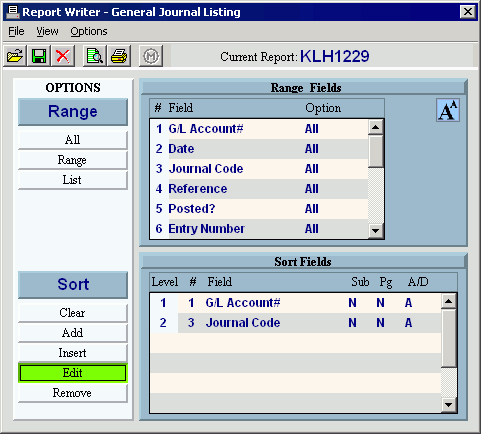
General Journal Listing Report Options Window:
Tip: This appears after the Report Writer prompt.
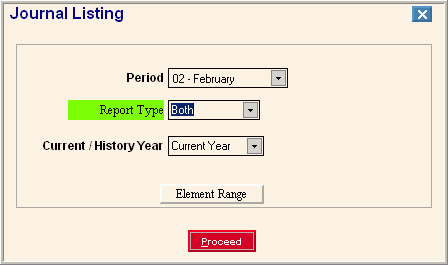
General Journal Listing Element Range Window:
Tip: This appears if you click Element Range at the Report Options window.
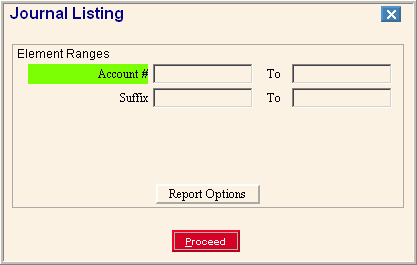
Choosing the selections at the prompt windows, click More.
|
General Journal Listing Prompt Options Tip: To see more information about a field, click the hyperlink for the field name. | |
|
Report Writer Prompt | |
|
Report Writer Directions |
Tip: For more information, refer to the Report Writer - Overview. |
|
General Journal Listing - Report Options
| |
|
To specify the Period for the journal entry transactions that you want to include in the report, click the Period in the drop-down list. (predefined) | |
|
To specify which journal entry transactions to print, click one of the following options in the drop-down list:
| |
|
Current / History Year |
To specify which Fiscal Year for the journal entries to include in the report, click one of the following options in the drop-down list:
|
|
|
To select ranges of Account Numbers by the Account Element, click Element Range. Note: You will see the Element Range Prompt described below. |
|
|
To generate the report, click Proceed or press [ENTER]. Keyboard shortcut: [ALT + p] Tip: The report is sent to either the default Windows printer or the Print View window, depending on the option you selected at the Report Writer prompt. For more information, refer to the Report Writer - Additional Options. |
|
|
To escape from the print routine, click Close. |
|
General Journal Listing - Element Range Tip: This prompt displays a list of the Elements defined for the Account Number. The list of elements varies according to the settings for each facility. You can select accounts to print on the report by entering ranges of Elements. | |
|
Element Ranges |
To select accounts by Element to be included in the report, enter the from and to values (inclusive) for each applicable Element. (format varies) |
|
|
To display the Report Options prompt, click Report Options. |
|
|
To generate the report, click Proceed or press [ENTER]. Keyboard shortcut: [ALT + p] Tip: The report is sent to either the default Windows printer or the Print View window, depending on the option you selected at the Report Writer prompt. For more information, refer to the Report Writer - Additional Options. |
|
|
To escape from the print routine, click Close. |
Report Sample(s), click More.







