Opening the Post Journal Entries routine, click More.
-
Basic Method (from the G/L Module):
-
Click Daily Work from the Menu Bar.
-
Click Post Journal Entries.
Tip: Or, use the keyboard shortcut: [ALT] [a] [p].
-
Advanced Method (from another NDS Module):
-
Click General Ledger from the Menu Bar.
-
Click Daily Work.
-
Click Post Journal Entries.
Tip: Or, use the keyboard shortcut: [ALT] [g] [a] [p].
Note: To activate the General Ledger menu in another module, the G/L Application Control must be set up for the module during installation.
Post Journal Entries Window Example:
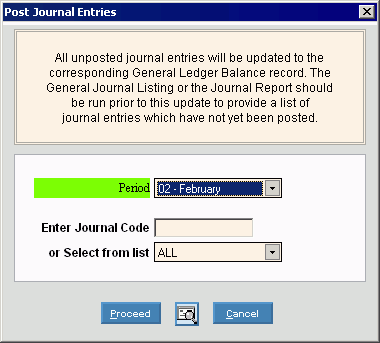
Choosing the selections at the prompt window, click More.
|
Post Journal Entries Prompt Options Tip: To see more information about a field, click the hyperlink for the field name. | |
|
Select the Period that you want to update from the drop-down list. (predefined) | |
|
Enter Journal Code |
To post entries for an external Journal Code, which is for transactions that originate in other modules, enter the Journal Code. (up to 2 characters) |
|
or Select from list |
To post entries for an internal Journal Code, which is for transactions created within the General Ledger module, click the Journal Code in the drop-down list. Or, to post entries for all Journal Codes, click ALL in the drop-down list. Tip: Blank is the same as ALL. |
|
|
To run the post and begin printing to the Windows® default printer, click Proceed, or press [ENTER]. Keyboard shortcut: [ALT + p] |
|
|
To run the post and print to the Print View screen, click here. |
|
|
To escape from the post routine, click Cancel. Keyboard shortcut: [ALT + c] |
|
|
To close without performing the Post Journal Entries routine, click Close. |
Report Sample(s), click More.



