Opening the General Journal Exception Report, click More.
-
Basic Method (from the G/L Module):
-
Click Daily Work from the Menu Bar.
-
Click General Journal Exception Report.
Tip: Or, use the keyboard shortcut: [ALT] [a] [e].
-
Advanced Method (from another NDS Module):
-
Click General Ledger from the Menu Bar.
-
Click Daily Work.
-
Click General Journal Exception Report.
Tip: Or, use the keyboard shortcut: [ALT] [g] [a] [e].
Note: To activate the General Ledger menu in another module, the G/L Application Control must be set up for the module during installation.
General Journal Exception Report Window Example:
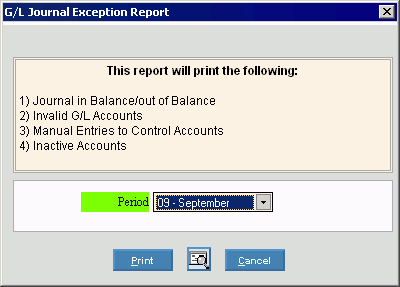
Choosing the selections at the prompt window, click More.
|
General Journal Exception Report Prompt Options Tip: To see more information about a field, click the hyperlink for the field name. | |
|
Select the Period that you want to print from the drop-down list. (predefined) | |
|
|
To begin printing to the Windows® default printer, click Print, or press [ENTER]. Keyboard shortcut: [ALT + p] |
|
|
To print to the Print View screen, click here. |
|
|
To escape from the print routine, click Cancel. Keyboard shortcut: [ALT + c] |
Report Sample(s), click More.


