Opening the General Journal Inquiry, click More.
-
Basic Method (from the G/L Module):
-
Click Daily Work from the Menu Bar.
-
Click General Journal Inquiry.
Tip: Or, use the keyboard shortcut: [ALT] [a] [q] [i].
-
Advanced Method (from another NDS Module):
-
Click General Ledger from the Menu Bar.
-
Click Daily Work.
-
Click General Journal Inquiry.
Tip: Or, use the keyboard shortcut: [ALT] [g] [a] [q] [i].
Note: To activate the General Ledger menu in another module, the G/L Application Control must be set up for the module during installation.
General Journal Inquiry Window Example:
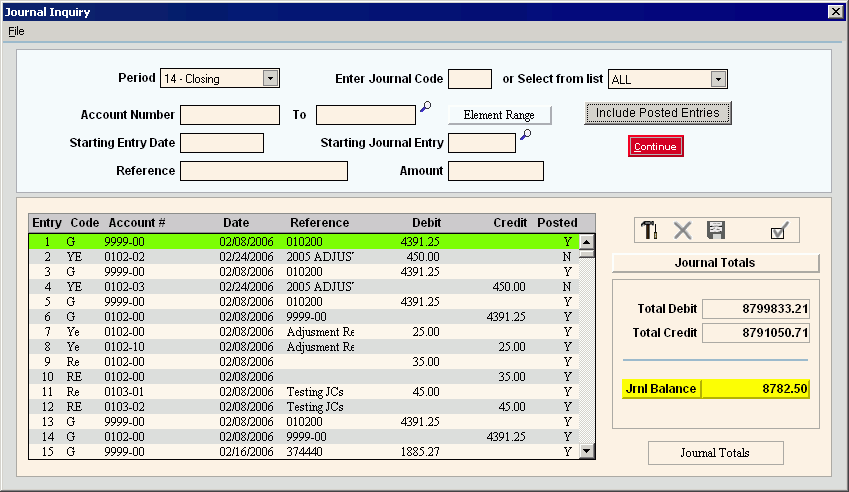
Element Range Prompt Example:
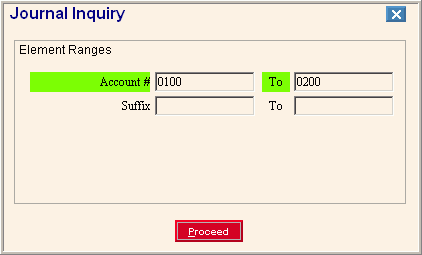
Viewing the Journal Entries in the General Journal, click More.
To view the journal entries for a specific period:
-
Click the Period in the drop-down list.
-
Enter any of the optional selection criteria to limit the transactions displayed.
-
Click Continue
 or press
[ENTER] to display the journal
entries.
or press
[ENTER] to display the journal
entries.
|
General Journal Inquiry Window Prompts Tip: To see more information about a field, click the hyperlink for the field name. | |
|
To select the period for the journal entries that you want to display, click the Period in the drop-down list. (01 - 14, predefined) | |
|
|
To display the journal entry transactions that match the selection criteria, click Continue or press [ENTER]. Keyboard shortcut: [ALT + c] |
|
Optional Selection Criteria Tip: You can enter any combination of selection criteria. The Inquiry program employs AND logic, therefore all of the selection criteria must be satisfied for a transaction to appear in the Transaction List. | |
|
Enter Journal Code |
To limit the displayed transactions to those originating from another interfacing module, enter the external Journal Code here. For example, to see journal entries created by the Payroll module, enter W. Tip: To select transactions for all external Journal Codes, leave blank. |
|
or Select From List |
To limit the displayed transactions by the internal G/L module Journal Code, click a Journal Code in the drop-down list. Tip: To select transactions for all internal Journal Codes, click ALL in the drop-down list. |
|
Account Number Range |
To limit the display to a range of Account Numbers, enter the from and to Account Numbers. (format varies) Tips:
|
|
|
To limit the display to a range of Account Elements, click Element Range. Note: You will see the Element Range Prompt, which is described below. |
|
Starting Entry Date |
To limit the displayed transactions by Posting Date, enter the Starting Entry Date. (mmddccyy - century and slashes optional) Tips:
|
|
Starting Journal Entry |
To limit the displayed transactions by Entry Number, enter the Starting Entry Number. (5.0 numeric) Tips:
|
|
To limit the displayed transactions by Reference, enter a Reference. (up to 20 characters) Tips:
| |
|
To limit the displayed transactions by the Transaction Amount, enter and amount. (12.2 numeric) Tips:
| |
|
|
Specify if you want to display journal entries that have been posted:
Tip:
To see
a list of journal entry transactions with the Posted Flag included, [TAB] back to Starting Journal Entry
and click Search |
|
Element Range Prompt Tip: This prompt displays a list of the Elements defined for the Account Number. The list of elements varies according to the settings for each facility. You can select accounts to display by entering ranges of Elements. | |
|
Element Ranges |
To select accounts by Element to be displayed, enter the from and to values for each applicable Element (inclusive). (format varies) |
|
|
To return to the inquiry window, click Proceed or press [ENTER]. Keyboard shortcut: [ALT + p] |
|
Transaction List | |
|
Transaction List |
The Transaction List displays the following fields in each row.
|
|
Action Icons | |
|
|
To clear the transaction list and start again, click New. Tip: Or click Completed, or press [CTRL + x]. |
|
|
Delete is not active. |
|
|
Save is not active. |
|
|
To clear the transaction list and start again, click Completed. Tip: Or click New, or press [CTRL + x]. |
|
Totals | |
|
Total Debit |
Displays the sum of the debit Transaction Amounts in the Transaction List, for your reference. |
|
Total Credit |
Displays the sum of the credit Transaction Amounts in the Transaction List, for your reference. |
|
Jrnl Balance |
Displays the difference between the debit and credit Transaction Amounts in the Transaction List. Tips:
|
|
|
To close the General Journal Inquiry window: |



