Opening the Post Adjusting Entries routine, click More.
-
Basic Method (from the G/L Module):
-
Click Year-End from the Menu Bar.
-
Click Year End Adjustments.
-
Click Post Adjusting Entries.
Tip: Or, use the keyboard shortcut: [ALT] [y] [a] [p].
-
Advanced Method (from another NDS Module):
-
Click General Ledger from the Menu Bar.
-
Click Year End.
-
Click Year End Adjustments.
-
Click Post Adjusting Entries.
Tip: Or, use the keyboard shortcut: [ALT] [g] [y] [a] [p].
Note: To activate the General Ledger menu in another module, the G/L Application Control must be set up for the module during installation.
Post Adjusting Entries Window Example:
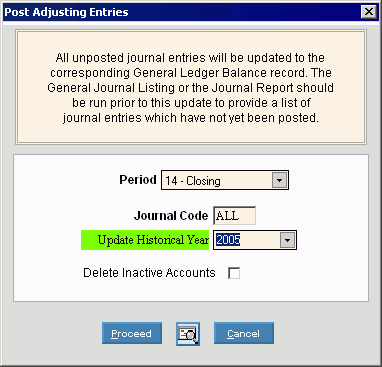
Choosing the selections at the prompt window, click More.
|
Year-End Post Journal Entries Prompt Options Tip: To see more information about a field, click the hyperlink for the field name. | |
|
To specify the Period click Period 14 in the drop-down list. (predefined) Note: Always specify Period 14. | |
|
Displays ALL, indicating that all Journal Codes will be posted. | |
|
Update Historical Year |
Enter the Fiscal Year to which the adjustments are to be applied. (CCYY) |
|
Delete Inactive Accounts |
To specify if you want to delete accounts whose Account Status is Inactive. |
|
|
To run the routine and begin printing to the Windows® default printer, click Proceed or press [ENTER]. Keyboard shortcut: [ALT + p] |
|
|
To run the routine and print to the Print View screen, click here. |
|
|
To escape from the routine:
|
Report Sample(s), click More.



