Opening Period Description Maintenance, click More.
-
Basic Method (from the G/L Module):
-
Click File Maintenance from the Menu Bar.
-
Click Period Descriptions Maintenance.
Tip: Or, use the keyboard shortcut: [ALT] [m] [p].
-
Advanced Method (from another NDS Module):
-
Click General Ledger from the Menu Bar.
-
Click File Maintenance.
-
Click Period Descriptions Maintenance.
Tip: Or, use the keyboard shortcut: [ALT] [g] [m] [p].
Note: To activate the General Ledger menu in another module, the G/L Application Control must be set up for the module during installation.
Period Descriptions Maintenance Window Example for a Calendar Fiscal Year:
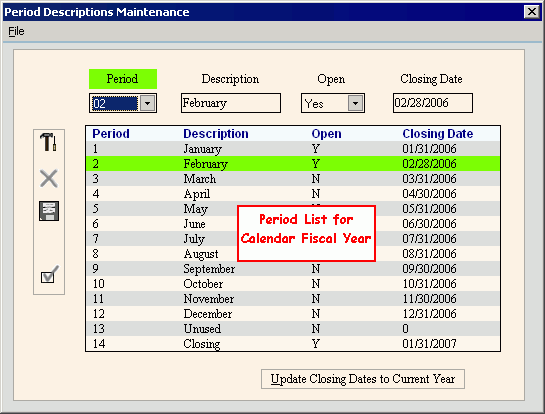
Period Descriptions Maintenance Window Example for a Non-Calendar Fiscal Year:
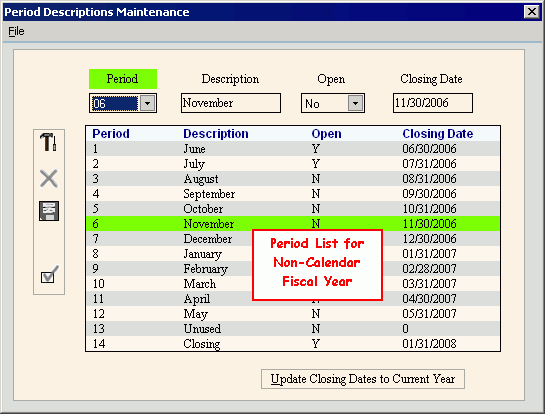
Creating a new Period Description, click More.
Note: Although
you can not create a new Period,
the New  icon
appears next to any Period Number that still has the default description.
icon
appears next to any Period Number that still has the default description.
Tip: To see a list of fields for Period Description Maintenance, see the section for "Editing an existing Period".
Editing an existing Period, click More.
 CAUTION: To
avoid losing data, you must save changed records.
CAUTION: To
avoid losing data, you must save changed records.
-
To display the record to be changed, click the Period Number in the drop-down list.
Or, click to highlight the appropriate line in the Period List. -
To position the pointer to the information that you want to change, press [TAB] or click the field using the mouse.
-
Enter the data changes and click Save
 , or press [ENTER].
, or press [ENTER]. -
To complete the edit process and close the window, click Completed
 .
.
|
Period Description Maintenance Window Prompts Tip: To see more information about a field, click the hyperlink for the field name. | |
|
To select the period that you want to maintain: (01 - 14, predefined)
Tip: You can not add or delete a period. You can only maintain the Description, Open Option, and Closing Date. | |
|
Enter the new Period Description. Typically, the description contains the month name. However, 13-period facilities may use another designation. Period 14 is the "Closing" period. (up to 25 characters). Tips:
| |
|
Select one of the following Open Options in the drop-down list:
| |
|
Enter the Period Closing Date. (mmddccyy, slashes and century are optional) Tips:
| |
|
Period List |
The Period List displays the following fields in each row:
|
|
|
Note: The program automatically clicks New for you when you click a Period Number in the drop-down list. |
|
|
To reset the description of the loaded period to its default value, click Delete. |
|
|
To save the changed values for the loaded Period Number, click Save or press [ENTER]. |
|
|
To close the Period Descriptions Maintenance window:
|
|
|
To change the year in the Closing Date to the Current Year for all of the periods, hover over Update Closing Dates to Current Year and then click once. Tips:
|
Resetting an existing Period Description to the default value, click More.
-
To display the record to be changed, click the Period Number in the drop-down list.
Or, click to highlight the appropriate line in the Period List. -
Click Delete
 .
.
Notes:
-
After you click Delete, you will see the following message on the Status Bar.

-
New
 appears next to the
Journal Code, indicating that the Description is now reset to the default
value.
appears next to the
Journal Code, indicating that the Description is now reset to the default
value.
