Opening the Update Master Accounts routine, click More.
-
Basic Method (from the G/L Module):
-
Click Year End from the Menu Bar.
-
Click Update Accounts.
Tip: Or, use the keyboard shortcut: [ALT] [y] [u].
-
Advanced Method (from another NDS Module):
-
Click General Ledger from the Menu Bar.
-
Click Year End.
-
Click Update Accounts.
Tip: Or, use the keyboard shortcut: [ALT] [g] [y] [u].
Note: To activate the General Ledger menu in another module, the G/L Application Control must be set up for the module during installation.
Update Master Accounts Window Example:
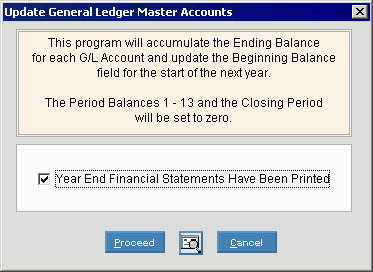
Choosing the selections at the prompt window, click More.
|
Update Master Accounts Prompt Options Tip: To see more information about a field, click the hyperlink for the field name. | |
|
Year End Financial Statements Have Been Printed |
This routine updates the Account Beginning Balances and zeroes out the Period Balances. You must run your financial statements before running this routine. |
|
To specify if you have printed the Management Reports (Financial Statements): | |
|
|
To run the routine and begin printing to the Windows® default printer, click Proceed or press [ENTER]. Keyboard shortcut: [ALT + p] |
|
|
To run the routine and print to the Print View screen, click here. |
|
|
To escape from the routine:
|
Report Sample(s), click More.
 CAUTION:
CAUTION:



