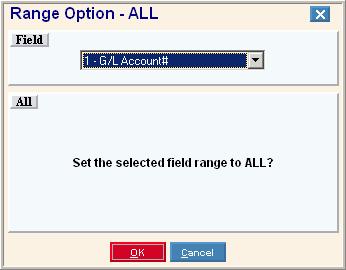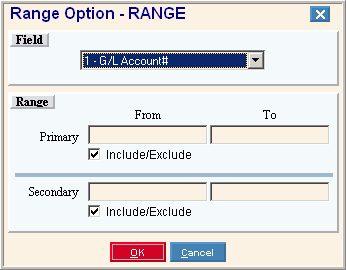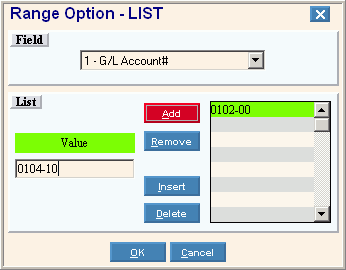Report Writer Prompt Example, click More.
Report Writer - Prompt Example:
Tip: The list of Range Fields and Sort Fields varies for each report.
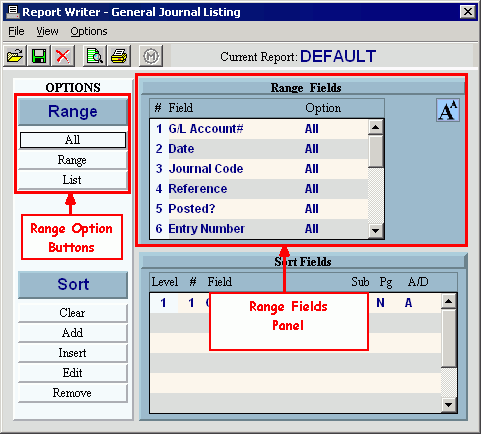
|
Range Fields Panel Prompts | |
|
# |
Displays the line number of the field. |
|
Field Name |
Displays the name of the field. |
|
Option |
Displays one of the following range options currently set for the field:
|
All Button  , click
More.
, click
More.
To select all values for a field:
-
Click All
 at the Report
Writer prompt.
at the Report
Writer prompt.
Tip: Or, click Range All from the View Menu.
Keyboard shortcut: [ALT] [v] [a] -
In the drop-down list, click the field you want to set the range for.
Tip: You can optionally click the field in the Range Fields panel before clicking All. -
At the Range Option - ALL window, click OK
 .
.
|
Range Option - ALL Window Prompts | |
|
Window Example |
|
|
Field |
To select the field you want set, click the Field in the drop-down list. Tips:
|
|
|
To save the changed range for the field click OK, or press [ENTER]. Keyboard shortcut: [ALT + o] |
|
|
To escape without making any changes, click Cancel. Keyboard shortcut: [ALT + c] |
Range Button  , click More.
, click More.
To set a range of values for a field:
-
Click Range
 at the Report
Writer prompt.
at the Report
Writer prompt.
Tip: Or, click Range Rangefrom the View Menu.
Keyboard shortcut: [ALT] [v] [r] -
In the drop-down list, click the field you want to set the range for.
Tip: You can optionally click the field in the Range Fields panel before clicking Range. -
Enter the primary range of values.
-
If applicable, enter the secondary range of values.
-
Click OK
 .
.
|
Range Option - RANGE Window Prompts | |
|
Window Example |
Range Examples:
|
|
Field |
To select the field that you want to set the range for, click the Field in the drop-down list. Tips:
|
|
Primary Range |
Enter the From and To values to define the range of records you want to include or exclude from the report. Tips:
|
|
Primary Option |
Set the option as follows: |
|
Secondary Range |
Enter the From and To values to define the range of records you want to include or exclude from the report. Note: The values you enter must be valid values that exist in the file. |
|
Secondary Option |
Set the option as follows:
|
|
|
To save the changes to the range click OK, or press [ENTER]. Keyboard shortcut: [ALT + o] |
|
|
To escape without making any changes, click Cancel. Keyboard shortcut: [ALT + c] |
List Button  , click More.
, click More.
To set a list of values for a field:
-
Click List
 at the Report
Writer prompt.
at the Report
Writer prompt.
Tip: Or, click Range List from the View Menu.
Keyboard shortcut: [ALT] [v] [l] -
In the drop-down list, click the field you want to set the list for.
Tip: You can optionally click the field in the Range Fields panel before clicking List. -
Enter the list of values.
-
Click OK
 .
.
|
Range Option - LIST Window Prompts | |
|
Window Example |
|
|
Field |
Click the field that you want to set in the drop-down list. Tips:
|
|
Add a Value to the End of the List |
To add a value to the end of the list:
|
|
Remove the Last Value |
To remove the last value in the list:
|
|
Insert a Value into the List |
To insert a value into the list (other than at the end of the list):
|
|
Delete a Specific Value |
To delete a specific value from the list:
|
|
Finishing up... | |
|
|
To save the list changes click OK, or press [ENTER]. Keyboard shortcut: [ALT + o] |
|
|
To escape without making any changes to the list, click Cancel. Keyboard shortcut: [ALT + c] |