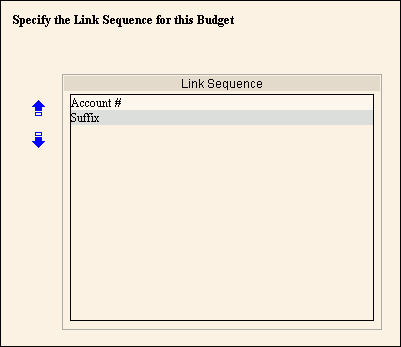
Create New Budget - Specify Link Sequence
Use the Specify Link Sequence section of the Create New Budget wizard to specify the sort order by Account Element, if applicable. If you have multiple elements, sometimes it is more convenient to sort by a specific Element, such as a department element, when budgeting. The table following the window example describes the Budget Information section.
For additional information, click More.
Tips:
For general information about the Wizard layout and navigation, see the Wizard - Introduction.
For more information about working with data in fields, see the Data Entry Guidelines.
Directions:
To display the Specify Link Sequence section:
Click Daily Work from the Menu Bar.
Click Create Budget.
Navigate to the Specify
Link Sequence section in the wizard.
Create New Budget - Specify Link Sequence Section Example:
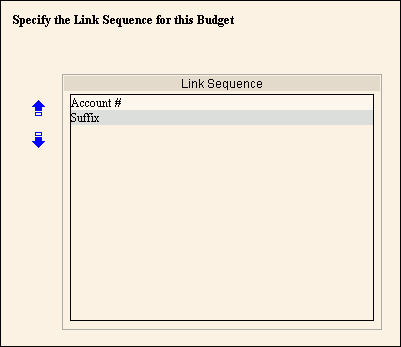
|
Create New Budget - Specify Link Sequence Section Prompts Tip: To see more information about a field, click the hyperlink for the field name. |
|
|
Move an Element Up |
To move an Account Element up in the sort sequence:
|
|
Move an Element Down |
To move an Account Element down in the sort sequence:
|
|
|
To display the previous step, click Back. Keyboard shortcut: [ALT + b] |
|
|
To validate and Save the data for all of the Wizard steps, click Finish or press [ENTER]. The Wizard window closes when the save is complete. Keyboard shortcut: [ALT + s] |
|
|
To close the Wizard without validating or saving the data, click Close. |