Opening the Create New Budget Wizard, click More.
-
Basic Method (from the G/L Module):
-
Click File Maintenance from the Menu Bar.
-
Click Budgets.
-
Click Create Budget.
Tip: Or, use the keyboard shortcut: [ALT] [m] [b] [c].
-
Advanced Method (from another NDS Module):
-
Click General Ledger from the Menu Bar.
-
Click File Maintenance.
-
Click Budgets.
-
Click Create Budget.
Tip: Or, use the keyboard shortcut: [ALT] [g] [m] [b] [c].
Note: To activate the General Ledger menu in another module, the G/L Application Control must be set up for the module during installation.
Create New Budget Window Example:
Tip:
To see
an explanation of an area of the Wizard, the cursor becomes a  hand when you position the cursor over the area. Click
once to display the associated topic.
hand when you position the cursor over the area. Click
once to display the associated topic.
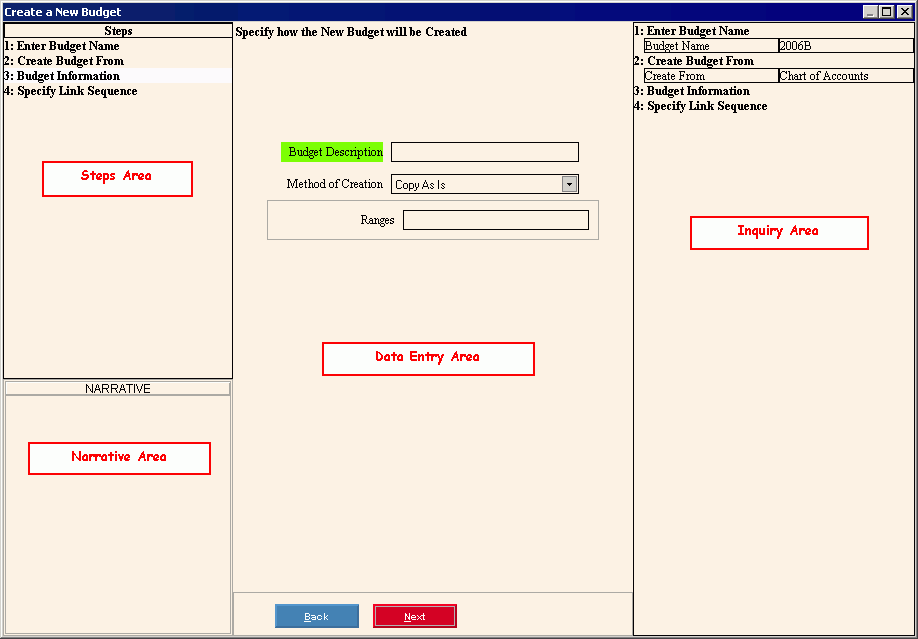
Creating a new Budget, click More.
 CAUTION: To
avoid losing data, you must save new or changed records by clicking Finish.
CAUTION: To
avoid losing data, you must save new or changed records by clicking Finish.
To create a new budget:
-
Open the Create New Budget Wizard.
-
Enter the Budget Name.
-
Complete the remaining Wizard steps.
Tip: For more information about moving around within the Wizard, see Wizard - Navigation. -
To finish entry and save the changes, click Finish
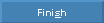 at the Specify
Link Sequence step.
at the Specify
Link Sequence step.
Keyboard shortcut: [ALT + s]
Editing an existing Budget, click More.
Note: You can not use the Wizard to edit an existing budget. Instead, use the Budget Maintenance routine.
Deleting an existing Budget, click More.
Note: You can not delete a Budget using the Create New Budget wizard. For instructions about deleting Budgets, see Delete Budgets.
Understanding the field values for the following areas, click the section name in the table below: