Opening the Delete Budgets wizard, click More.
-
Basic Method (from the G/L Module):
-
Click File Maintenance from the Menu Bar.
-
Click Budgets.
-
Click Budgets Maintenance.
-
Click Additional.
-
Click Delete Budgets.
Tip: Or, use the keyboard shortcut: [ALT] [m] [b] [m], and then [ALT] [a] [d].
-
Advanced Method (from another NDS Module):
-
Click General Ledger from the Menu Bar.
-
Click File Maintenance.
-
Click Budgets.
-
Click Budgets Maintenance.
-
Click Additional.
-
Click Delete Budgets.
Tip: Or, use the keyboard shortcut: [ALT] [g] [m] [b] [m], and then [ALT] [a] [d].
Note: To activate the General Ledger menu in another module, the G/L Application Control must be set up for the module during installation.
Delete Budgets Window Example:
Tip:
To see
an explanation of an area of the Wizard, the cursor becomes a  hand when you position the cursor over the area. Click
once to display the associated topic.
hand when you position the cursor over the area. Click
once to display the associated topic.
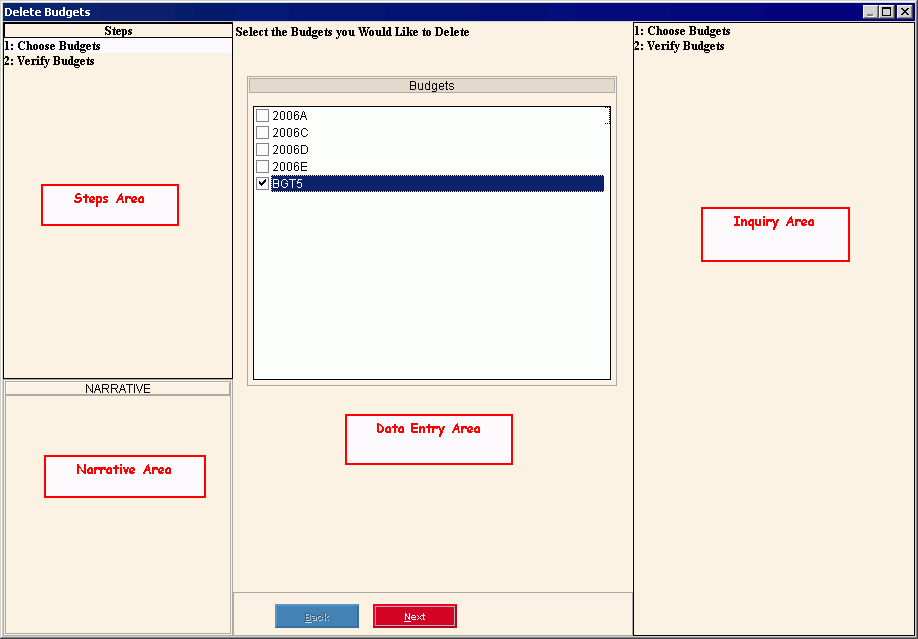
Deleting one or more existing Budgets, click More.
 CAUTION: When
you click Finish, the specified Budgets will be permanently removed from
the system.
CAUTION: When
you click Finish, the specified Budgets will be permanently removed from
the system.
To delete one or more budgets:
-
Open the Delete Budget Wizard.
-
At the Choose Budgets step, select the Budget Names to delete from the list.
-
At the Verify Budgets step, confirm the list of budgets to be deleted.
Tip: For more information about moving around within the Wizard, see Wizard - Navigation. -
To proceed with the deletion, click Finish
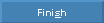 at the Verify Budget step.
at the Verify Budget step.
Keyboard shortcut: [ALT + s]
Understanding the field values for the following panels, click the step name in the table below: