Open the Delete Budgets Wizard. The Choose Budgets Panel displays immediately.
Specify the budgets to delete.
Click
Next  .
.
Keyboard shortcut: [ALT
+ n]
Delete Budgets - Verify Budgets Panel
Use the Verify Budgets Panel to confirm that you selected the correct budgets to delete. The table following the panel example describes the Verify Budgets Panel for the Delete Budgets Wizard.
For additional information, click More.
Tips:
For general information about the Wizard layout and navigation, see the Wizard - Introduction.
For more information about working with data in fields, see the Data Entry Guidelines.
Directions:
To display the Verify Budgets Panel:
Open the Delete Budgets Wizard. The Choose Budgets Panel displays immediately.
Specify the budgets to delete.
Click
Next  .
.
Keyboard shortcut: [ALT
+ n]
Delete Budgets - Verify Budgets Panel Example:
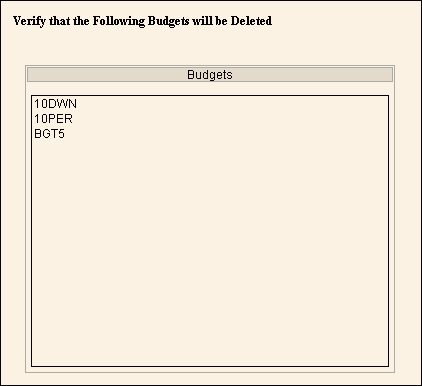
|
Delete Budgets - Verify Budgets Panel Prompts Tip: To see more information about a field, click the hyperlink for the field name. |
|
|
Budget Name List |
Displays a list of the budgets that you selected for deletion. Note: Before continuing, confirm that the list is correct. |
|
|
To display the previous step, click Back. Keyboard shortcut: [ALT + b] Tip: If the list of budgets is incorrect, click Back and correct the selections at the Choose Budgets Panel. |
|
|
To validate the data and delete the budgets, click Finish or press [ENTER]. The Wizard window closes when the deletion is complete. Keyboard shortcut: [ALT + s] |
|
|
To close the Wizard without validating or deleting the data, click Close. |