Opening Budget Maintenance, click More.
-
Basic Method (from the G/L Module):
-
Click File Maintenance from the Menu Bar.
-
Click Budgets.
-
Click Budget Maintenance.
Tip: Or, use the keyboard shortcut: [ALT] [m] [b] [m].
-
Advanced Method (from another NDS Module):
-
Click General Ledger from the Menu Bar.
-
Click File Maintenance.
-
Click Budgets.
-
Click Budget Maintenance.
Tip: Or, use the keyboard shortcut: [ALT] [g] [m] [b] [m].
Note: To activate the General Ledger menu in another module, the G/L Application Control must be set up for the module during installation.
Budget Maintenance Window Example:
Tip:
To see
detailed instructions for each section or field name in the examples below,
the cursor becomes a hand  when you position the cursor
over the field or section. Click
once to display the associated topic.
when you position the cursor
over the field or section. Click
once to display the associated topic.
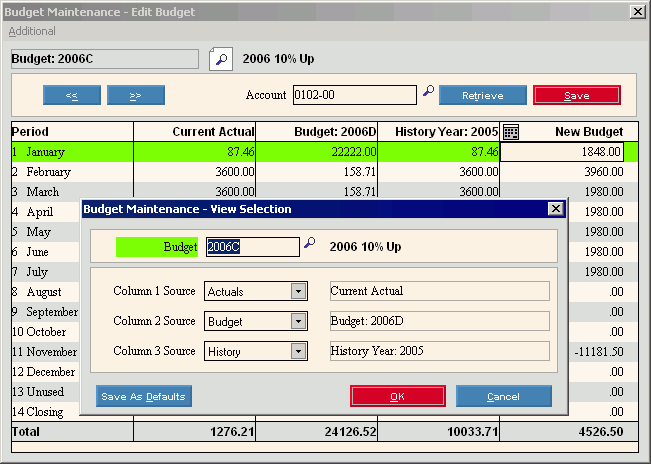
Creating a new Budget, click More.
Note: You can not create a new budget using Budget Maintenance. Instead, use the Create New Budget wizard.
Editing an existing Budget, click More.
 CAUTION: To
avoid losing data, you must save new or changed records.
CAUTION: To
avoid losing data, you must save new or changed records.
-
To change the sources of data to be displayed in the budget columns for comparison, follow the instructions for filling in the View Selection window.
-
To change the Budget Amounts for one or more Periods for a specific Account Number, follow the directions for the Edit Budget window.
Deleting an existing Budget, click More.
Note: You can not delete a Budget using Budget Maintenance. For instructions about deleting Budgets, see Delete Budgets.
Understanding the field values for the following windows, click the window name in the table below: