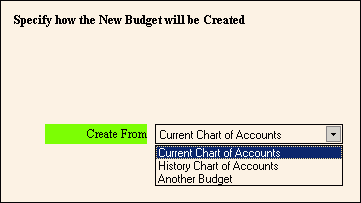Create
New Budget - Create Budget From
Use the Create Budget From section of the Create
New Budget wizard to specify the source of the basic data for the
budget. You
can create the basic data of a new budget (including accounts and amounts)
by copying the data from the current Chart
of Accounts, history, or another existing budget. Later,
you can fine-tune the budget using the Budget
Maintenance routine. The table following the window example describes
the Create Budget From section.
For additional information,
click More.
Directions:
To display the Create Budget From section:
Advanced Methods:
To see
additional methods for displaying the Create Budget From section, click
More.
Create New Budget - Create
Budget From Section Example:
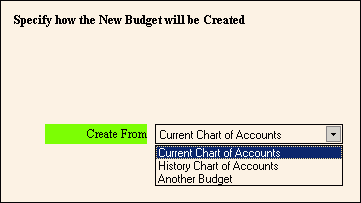
|
Create New Budget - Create Budget From Section Prompts
Tip:
To see
more information about a field, click the hyperlink
for the field name. |
|
|
To specify the source of the basic data for the
new budget, click one of the options in the drop-down list. (predefined) |
|
|
Enter the historical Fiscal Year to use as the
source of the basic data for the new budget.
Tip:
This field
appears only if you selected History
Chart of Accounts in the Create From field. |
|
|
Enter the Budget Name to use as the source of
the basic data for the new budget.
Tip:
This field
appears only if you selected Another
Budget in the Create From field. |
|

|
To display the previous step, click Back.
Keyboard
shortcut: [ALT
+ b] |
|

|
To display the next step, click Next
or press [ENTER].
Keyboard shortcut: [ALT + n] |
|

|
To close the Wizard without validating or saving
the data, click Close. |

 .
.