Opening Journal Code Maintenance, click More.
-
Basic Method (from the G/L Module):
-
Click File Maintenance from the Menu Bar.
-
Click Journal Code Maintenance.
Tip: Or, use the keyboard shortcut: [ALT] [m] [m].
-
Advanced Method (from another NDS Module):
-
Click General Ledger from the Menu Bar.
-
Click File Maintenance.
-
Click Journal Code Maintenance.
Tip: Or, use the keyboard shortcut: [ALT] [g] [m] [m].
Note: To activate the General Ledger menu in another module, the G/L Application Control must be set up for the module during installation.
Journal Code Descriptions Maintenance Window Example:
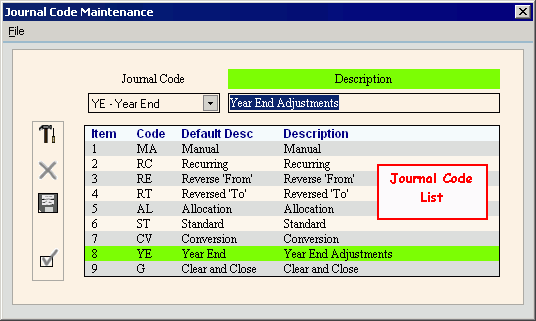
Creating a new Journal Code, click More.
Note: Although
you can not actually create a
new Journal Code, the New  icon appears next to any Journal Code that still has the
default description.
icon appears next to any Journal Code that still has the
default description.
Tip: To see a list of fields for Journal Code Descriptions Maintenance, see the section for "Editing an existing Journal Code".
Editing an existing Journal Code, click More.
 CAUTION: To
avoid losing data, you must save changed records.
CAUTION: To
avoid losing data, you must save changed records.
-
To display the record to be changed, click the Journal Code in the drop-down list.
Or, click to highlight the appropriate line in the Journal Code List. -
To position the pointer to the information that you want to change, press [TAB] or click the field using the mouse.
-
Enter the data changes and click Save
 , or press [ENTER].
, or press [ENTER]. -
To complete the edit process and close the window, click Completed
 .
.
|
Journal Code Descriptions Maintenance Window Prompts Tip: To see more information about a field, click the hyperlink for the field name. | |
|
Select the Journal Code that you want to maintain. (2 characters, predefined) Options:
Tip: You can not add or delete a Journal Code. You can only maintain the description. | |
|
Enter the new Journal Code Description. (up to 25 characters). Tip: To reset the default description, follow the directions in the section for "Resetting an existing Journal Code Description". This deletes the changed description and resets the default description provided by the General Ledger. | |
|
Journal Code List |
The Journal Code List displays the following fields in each row:
|
|
|
Note: The program automatically clicks New for you when you click a Journal Code in the drop-down list. |
|
|
To reset the description of the highlighted Journal Code to its default value, click Delete. |
|
|
To save the changed description of the highlighted Journal Code, click Save or press [ENTER]. |
|
|
To close the Journal Code Descriptions Maintenance window:
|
Resetting an existing Journal Code Description to the default value, click More.
-
To display the record to be reset, click the Journal Code in the drop-down list.
Or, click to highlight the appropriate line in the Journal Code List. -
Click Delete
 .
. -
You will see the following warning, informing you that the Journal Code Description will be deleted and then reset to the original default value provided by the General Ledger.
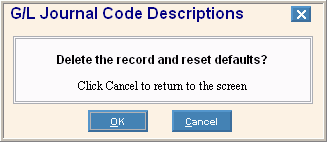
Click OK to acknowledge that you want to reset the default Description, or click Cancel to escape from the delete routine without changing the record.
Notes:
-
After you click OK, you will see the following message on the Status Bar.

-
New
 appears next to the
Journal Code, indicating that the Description is now reset to the default
value.
appears next to the
Journal Code, indicating that the Description is now reset to the default
value.
