Opening the iKnowSys, click More.
Choose one of the following methods to launch iKnowSys:
1. Click
iKnowSys  on
the Toolbar.
on
the Toolbar.
2. Or, click View from the Menu Bar, and then click iKnowSys.
3. Or, use the keyboard shortcut: [CRL + i].
Understanding the iKnowSys Menu Bar, click More.
iKnowSys™, has a Menu Bar with menus containing commands for the programs and functions in iKnowSys. The Menu Bar provides an easy way to select tasks to be performed. Groups of similar commands are organized and listed under specific menu names.
iKnowSys Menu Bar example:
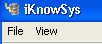
Directions:
-
To open a menu, also referred to as a pull-down menu, click the menu name or press the keyboard shortcut.
-
To open a menu command, click the command name or press its keyboard shortcut.
-
To close a menu, click anywhere on the desktop or press [ESC].
The following table contains a list of menus for iKnowSys.
|
iKnowSys Menus on the Menu Bar | |
|
File |
Contains commands used to manage iKnowSys files and print. Keyboard shortcut: [ALT] [f] |
|
View |
Contains options for how the catalog tree will display reports and queries when iKnowSys is opened. Options are:
Tip: Keyboard shortcut: [ALT] [v] |
|
File Menu Selections | |
|
Save As |
Allows you to save the information in a specific format for use in another program. File formats include:
Tip: To save: 1. Select the Save In file location. 2. Enter the File Name. 3. Select the Save as Type. |
|
Allows you to print the current report or query. | |
Understanding the iKnowSys Toolbar buttons, click More.
The iKnowSys Toolbar contains a row of boxes with pictures depicting the most commonly used functions. To quickly start a task, click the appropriate button. The table below describes the available buttons and features in the order they appear on the Toolbar. Click the hyperlink to see instructions on how to perform specific functions.
iKnowSys Toolbar example:
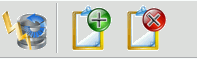
|
iKnowSys Toolbar | |
|
|
Refresh: Displays the most recent information for the query or report. Tip: If you make changes to the query parameters or add a query/report and want to start the query processing, click Refresh. |
|
|
Add Query View: Adds a Query to the Report/Query Panel. Tip: To add a Query View, click to highlight the appropriate Query name in the Catalog Panel and then click Add Query View. |
|
|
Remove Query View: Removes the highlighted Query/Report from the Report/Query Panel. Tip: For the fastest processing speed, it is best to close unwanted queries and reports. |


