Opening the Reset Account Masters routine, click More.
-
Basic Method:
-
Click Year-End from the Menu Bar.
-
Click Reset Account Masters.
Tip: Or, use the keyboard shortcut: [ALT] [y] [r].
-
Advanced Method (from another NDS Module):
-
Click General Ledger from the Menu Bar.
-
Click Year End.
-
Click Reset Account Masters.
Tip: Or, use the keyboard shortcut: [ALT] [g] [y] [r].
Note: To activate the General Ledger menu in another module, the G/L Application Control must be set up for the module during installation.
Reset Account Masters Window Example:
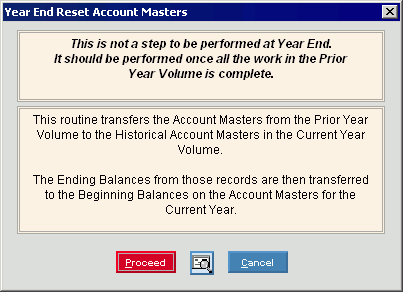
Choosing the selections at the prompt window, click More.
|
Reset Account Masters Prompt Options Tip: To see more information about a field, click the hyperlink for the field name. | |
|
|
To run the process and begin printing to the Windows® default printer, click Proceed or press [ENTER]. Keyboard shortcut: [ALT + p] |
|
|
To run the process and print to the Print View screen, click here. |
|
|
To escape from the print routine, click Cancel. Keyboard shortcut: [ALT + c] |
|
|
To close without performing the Reset Account Masters routine, click Close. |
Report Sample(s), click More.



