Click Enter Registration Information in the Steps Panel.
Or,
click Next ![]() or
click Back
or
click Back ![]() until
the data that you want to maintain displays in the Data Entry Panel.
until
the data that you want to maintain displays in the Data Entry Panel.
Re-Registration Wizard - Enter Registration Information Step
Use the Enter Registration Information Step to enter the re-registration information including the mileage and the year sticker number and then, confirm the excise step. The table following the panel example describes the data entry for this step in the Re-Registration Wizard.
For general information about using wizards, see the Wizard - Introduction.
For more information about working with data in fields, see the Data Entry Guidelines.
Directions:
To display the Enter Registration Information Step in the Data Entry Panel:
1. Open the Re-Registration Wizard.
2. To navigate to the step that you want to maintain:
Click Enter Registration Information in the Steps Panel.
Or,
click Next ![]() or
click Back
or
click Back ![]() until
the data that you want to maintain displays in the Data Entry Panel.
until
the data that you want to maintain displays in the Data Entry Panel.
Data Entry Panel - Enter Registration Information Step Example:
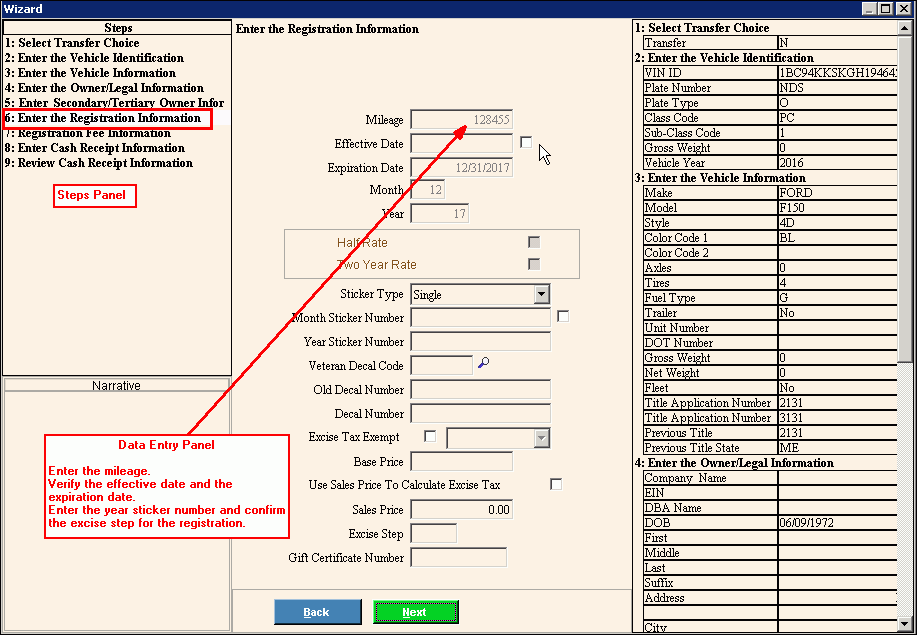
Data Entry Panel - Enter Registration Information Step Prompts Tip: To see more information about a field, click the hyperlink for that field name. |
|
Enter the most recent odometer reading for the vehicle. (12.0 numeric) REQUIRED Note: The current mileage must be greater than the previous year's mileage. |
|
To accept the effective date that is based on the registration month displayed above, press [TAB] or enter another effective date. (mmddccyy, slashes and century optional) REQUIRED |
|
Displays the registration expiration date that is based on the registration month and registration year for the vehicle. (mmddccyy, slashes and century optional) REQUIRED Notes:
|
|
Displays the month number registration will expire. (2.0 numeric) |
|
Displays the year the vehicle registration will expire. (4.0 numeric) REQUIRED |
|
The Half Rate box is automatically checked if the system date is 1/2 way between the effective date and the expiration date and indicates the registration is a half rate registration. Otherwise, it is left blank. Note: The Half Rate option is only available for certain types of registrations. |
|
The Two Year rate is automatically checked if this type of registration is a two-year rate. Otherwise, it is left blank. Note: The Two Year Rate option is only available for certain types of registrations. |
|
Press [TAB] to skip this field. Note: Generally, you only issue Month Stickers for a new registration or to replace worn month stickers. |
|
Press [TAB] to skip this field. Notes:
|
|
Enter a valid year sticker number that is not issued to another vehicle. (up to 8 characters) REQUIRED Notes:
|
|
Enter the code that uniquely identifies the type of veteran decal. (up to 8 characters) Tip: To view the list of veteran decals, click here. |
|
Old Decal Number |
Enter the decal number from the old truck camper decal number, if applicable. (up to 8 characters) |
Enter the decal number, if you are registering a truck camper. (5.0 numeric) Note: Truck campers are assigned decals instead of stickers when you register them. |
|
To indicate that the vehicle registration is exempt from excise tax, click to select the box. To indicate that the vehicle registration should be charged excise tax, leave this box blank. Note: If you click to select Excise Tax Exempt, you can select from the drop-down list the excise tax exempt description to print on the MVR-3 form. |
|
Displays the MSRP or purchase price for the vehicle as entered during the new registration. (8.0 numeric) REQUIRED |
|
To specify that the sales price should be used to calculate the excise tax, click to select the box. To omit using the sales price to calculate the excise tax, leave this box blank. |
|
Displays the actual price paid for the commercial vehicle, if entered during the new registration. (6.2 numeric) |
|
To accept the default excise step, press [TAB] or, enter another excise step to use to determine the mill rate for calculating the excise tax. (1-6) Note: The system sets the Excise Step based on the age of the vehicle. |
|
If the registrant is paying with a gift certificate, enter the certificate number. (up to 10 characters) |
|
|
To display the previous step, click Back. Keyboard shortcut: [ALT + b] |
|
To display the next step, click Next or press [ENTER]. Keyboard shortcut: [ALT + n] |
|
To close the wizard without validating or saving the data, click Close. |