Opening the Re-Registration Wizard, click More.
1. Click Plus ![]() for Registration
Transactions on the Wizards
Control Menu.
for Registration
Transactions on the Wizards
Control Menu.
2. Click Re-Registration
![]() .
.
Re-Registration Wizard Window Example:
Tip: To
see general instructions for each panel in the example below,
the cursor becomes a hand ![]() when you position the
cursor over the field or panel. Click once to display the
associated topic.
when you position the
cursor over the field or panel. Click once to display the
associated topic.
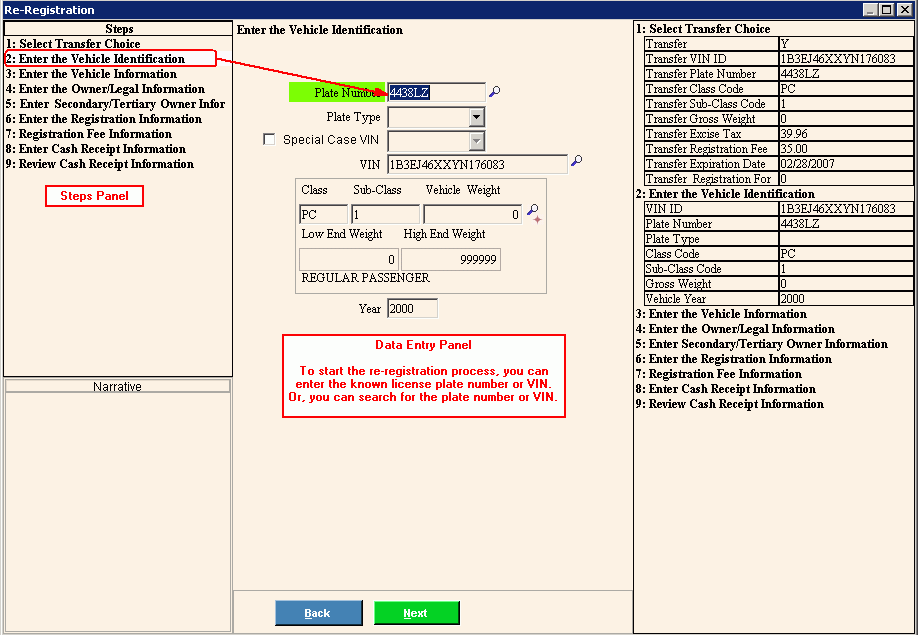
Re-registering a Vehicle, click More.
![]() IMPORTANT:
To avoid losing data, the wizard automatically validates
and saves your data when you click Finish.
IMPORTANT:
To avoid losing data, the wizard automatically validates
and saves your data when you click Finish.
1. Open the Re-Registration Wizard.
2. At the Select
Transfer Choice, click Yes
or No.
Tip: If you click Yes, you will enter the transfer information and then proceed to the next
step.
3. Enter Vehicle Identification
Step, enter the License
Plate Number, or VIN
in the Data
Entry Panel.
Tip: To Search
for a License plate number or a VIN, click Search
![]() .
.
4. The following displays: License Plate Number, VIN, Class, Sub_Class, Low End Weight, High End Weight and vehicle manufacture Year.
5. To advance to the next step, simply press [ENTER]. Each step is listed:
a. Enter Vehicle Information Step
b. Enter Owner/Legal Residence Information Step
c. Enter Secondary Owner/Tertiary Owner Information Step
d. Enter the Registration Information Step
e. Enter the Registration Fee Step
f. Enter Cash Receipt Information Step
g. Review Cash Receipt Information Step
6. To position the pointer to the information that you want to enter, press [TAB] or click the field using the mouse.
7. Enter the data changes.
8. To finish entry and
save the changes, click Finish
![]() , or press
[ENTER].
, or press
[ENTER].
Keyboard shortcut: [ALT
+ s]
Creating a New Vehicle Registration, click More.
![]() Note:
This wizard only maintains vehicle re-registrations. To
create a new vehicle registration, use the New
Registration Wizard.
Note:
This wizard only maintains vehicle re-registrations. To
create a new vehicle registration, use the New
Registration Wizard.
Editing an Existing Vehicle Registration, click More.
![]() Note:
This wizard only creates a registration for a vehicle that
has been previously registered. To edit a vehicle registration,
use the Registration
Correction Wizard.
Note:
This wizard only creates a registration for a vehicle that
has been previously registered. To edit a vehicle registration,
use the Registration
Correction Wizard.
Deleting an Existing Vehicle Registration, click More.
![]() Note:
The Re-Registration Wizard
only creates vehicle re-registrations. To delete a vehicle
registration, use the Cancel
Registration Wizard.
Note:
The Re-Registration Wizard
only creates vehicle re-registrations. To delete a vehicle
registration, use the Cancel
Registration Wizard.
Understanding the field values for the following panels, click the panel name in the table below: