Click Enter Vehicle Identification in the Steps Panel.
Or,
click Next ![]() or
click Back
or
click Back ![]() until
the data that you want to maintain displays in the Data Entry Panel.
until
the data that you want to maintain displays in the Data Entry Panel.
Re-Registration Wizard - Enter Vehicle Identification Step
Use the Enter Vehicle Identification Step to begin the re-registration process for a vehicle that has been registered before. You can enter the Plate Number or enter the VIN to quickly recall the registration information. Or, you can search for the vehicle. The table following the panel example describes the data entry for this step in the Re-Registration Wizard.
Notes:
For general information about using wizards, see the Wizard - Introduction.
For more information about working with data in fields, see the Data Entry Guidelines.
Directions:
To display the Enter Vehicle Information Step in the Data Entry Panel:
1. Open the Re-Registration Wizard.
2. To navigate to the step that you want to maintain:
Click Enter Vehicle Identification in the Steps Panel.
Or,
click Next ![]() or
click Back
or
click Back ![]() until
the data that you want to maintain displays in the Data Entry Panel.
until
the data that you want to maintain displays in the Data Entry Panel.
Data Entry Panel - Enter Vehicle Identification Step Example:
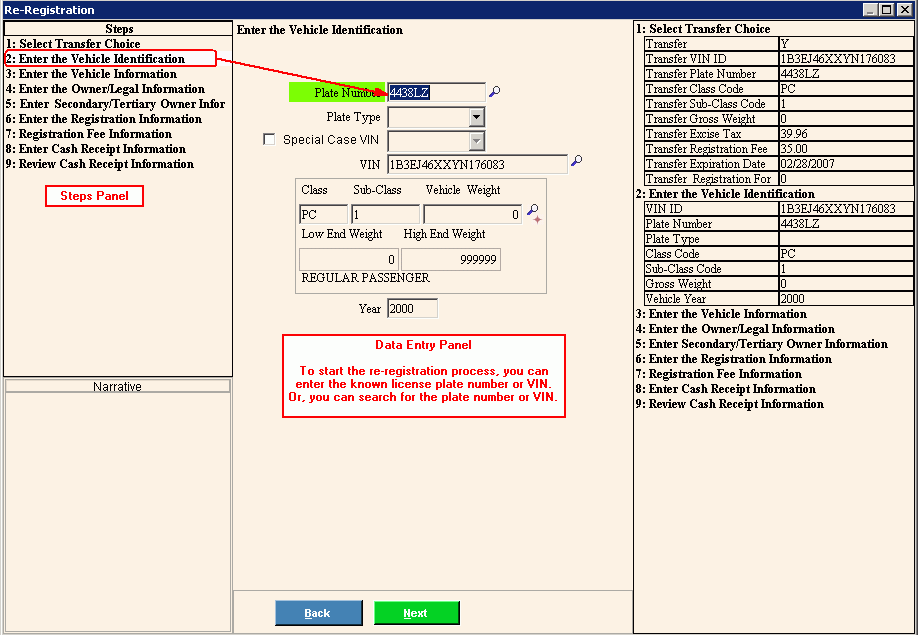
Data Entry Panel - Enter Vehicle Identification Step Prompts Tip: To see more information about a field, click the hyperlink for that field name. |
|
Entry Options:
Important: The plate number is verified and recognized if the plate has been issued previously. If the plate is a valid number, but it is not in the system (for example a vanity plate) click the checkbox to override the plate number validation. |
|
Lost Plate Prompt If a new plate number is entered for the current registration, the following prompt displays:
|
|
The plate entered does not match the plate on file |
To indicate that this is a replacement plate for a lost plate, click OK. To stop and enter another plate number, click Cancel. |
To accept the default type of plate for the re-registration, press [TAB] or click to select from the drop-down list another plate type. |
|
To specify the VIN is a special case, click to select the box. Or, to indicate the VIN is not a special case, leave the box blank. |
|
If you selected Special Case VIN above, click to select from the drop-down list the type of VIN to generate. Note: This field is only active if you select Special Case VIN. |
|
If you did not enter a Plate Number, you can:
If you entered a valid Plate Number, the VIN automatically displays. |
|
|
After entering the Plate Number or the VIN the following fields display for your reference: |
|
To display the previous step, click Back. Keyboard shortcut: [ALT + b] |
|
To display the next step, click Next or press [ENTER]. Keyboard shortcut: [ALT + n] |
|
To close the wizard without validating or saving the data, click Close. |