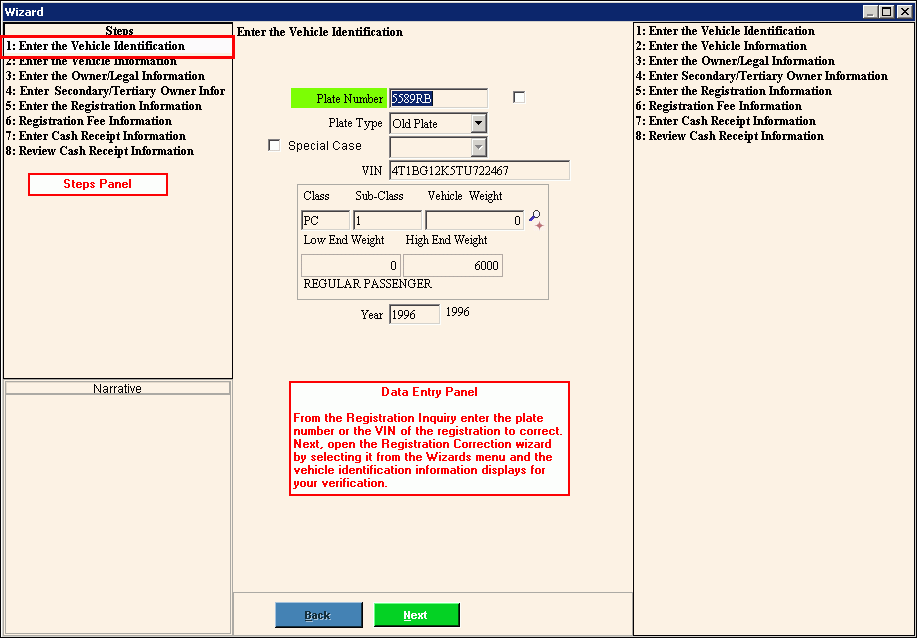Use the Registration Correction Wizard to change the vehicle owner demographic
information, vehicle information, or monetary information for a registration
at any time during the current
registration year and then re-issue the registration. In addition,
when a plate is lost or mutilated, a replacement plate must be requested
and paid for by the registrant. You can use this wizard to issue
new plates for lost, stolen or damaged plates. During the final
step after all required information is entered and verified, the corrected
MVR-3 vehicle registration form prints.
E-Correct
prints on the corrected registration form, as well as, various that identify the changes to the registration
that were made.
For directions
on how to perform a registration correction follow the steps as outlined
in the Re-Registration Wizard
and simply re-enter the field or fields that need correcting.
To create
a registration correction for replacement plate(s), select plate
change or lost plates
as the option.
The
following fees are assessed based on what is replaced and are reported
on the Town
Detail Report and Town
Summary Report:
$5 fee for
each plate that is replaced
$10 for
a set of plates that is replaced
The
following items print on the MVR-3 form when replacing plates:
Lost
Plate $5.00 or $10.00
(if replacing two plates)
L XXXXXXX (where XXXXXXX is the prior
plate number)
If replacement
stickers are needed for the replacement plates, you can add the replacement
sticker numbers and assess fees during this wizard.
$.25 is
assessed for a single sticker or $.50 is assessed for each set of
stickers that are replaced
Example:
Plates are stolen from a vehicle. Fees to replace
2 plates ($10) with year ($.50) and month stickers ($.50) is: $11
To view
a printed vehicle registration, see Vehicle
Registration Sample.
For general
information about using wizards, see the Wizard
- Introduction.
To see directions for...