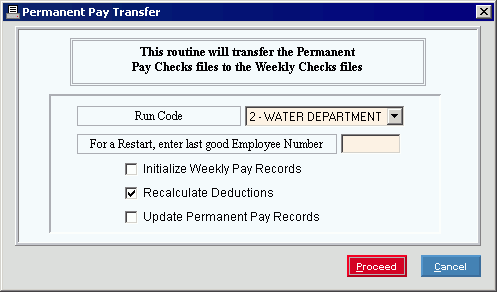|
If you run Permanent Pay Transfer more than once within a pay period for a specific Run Code, the program issues a warning. If you click OK to bypass the warning, you can inadvertently duplicate the Payroll Check Entry records for the current pay period.
|
 CAUTION
CAUTION