Opening the Employee YTD Earnings Report, click More.
-
Click Reporting from the Menu Bar.
-
Click Earnings Reports.
-
Click Employee Earnings YTD.
Or, use the keyboard shortcut: [ALT] [e] [e] [e].
Employee YTD Earnings Report Window Example:
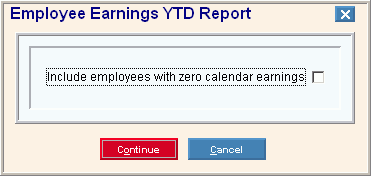
Report Writer Window Example:
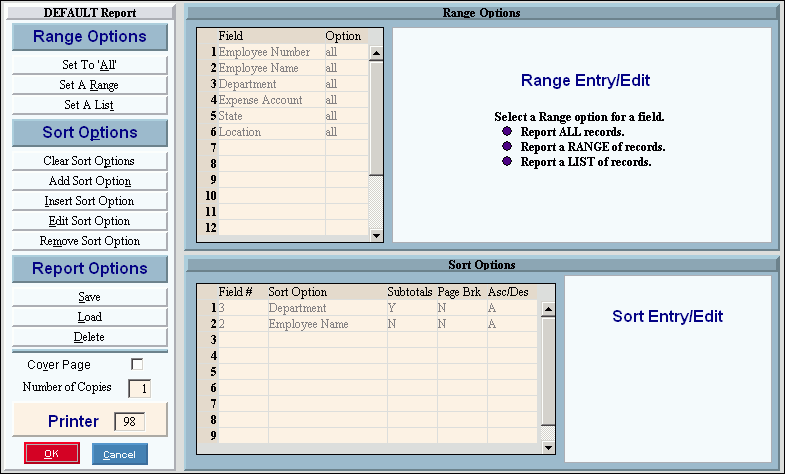
Choosing the selections at the prompt window, click More.
Procedure:
-
Fill in the Employee YTD Earnings Report prompts described below.
-
Click Continue
 to display the Report Writer.
to display the Report Writer. -
Review the Report Writer prompts and make changes, if applicable.
Tips: -
To send the report to the Print View window, enter the appropriate Printer Number (usually 5).
-
For more information, refer to the Report Writer Overview.
-
Click OK
 to run
the report.
to run
the report.
|
Employee YTD Earnings Report Prompt Options Tip: To see more information about a field, click the hyperlink for the field name. | |
|
Specify if you want to print employees with no year-to-date wages: | |
|
|
After entering the report prompts, click Continue to display the Report Writer prompts. Keyboard shortcut: [ALT + o] |
|
|
To escape from the print routine, click Cancel. Keyboard shortcut: [ALT + c] |
Report Sample(s), click More.
