|
|
Quarterly Health Ins Report Instructions
Use the Quarterly Health Insurance Report for Massachusetts facilities to print health insurance contributions made by employees. This report also shows the total QTD and YTD earnings and SUTA wages and excess (wages that exceed the SUTA limit).
|
|
For additional information, click More.
Tips:
This report is also known as the Massachusetts State Unemployment Tax Report.
For Massachusetts facilities, use this report instead of the Quarterly UCI Report.
For more information about running reports, see Print View.
This report is available in the following format(s):
132-Column Page Width: Set during System Parameters at the Print tab.
At the Report Writer window, you can change the selection and sort options for the report. For more information, refer to the Report Writer Overview.
Directions:
To see directions for...
Opening the Quarterly Health Insurance Report, click More.
Click Reporting from the Menu Bar.
Click Government Reports.
Click
Qtrly Health Ins Contribution.
Or, use the keyboard
shortcut: [ALT]
[e] [g] [q].
Quarterly Health Insurance Report Window Example:
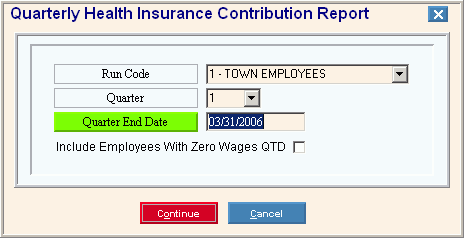
Report Writer Window Example:
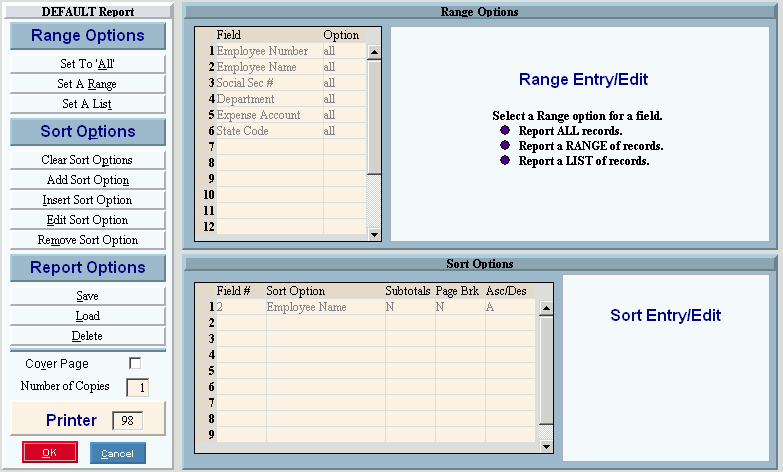
Choosing the selections at the prompt window, click More.
Procedure:
Fill in the Quarterly Health Insurance Report prompts described below.
Click
Continue  to display the Report Writer.
to display the Report Writer.
Review
the Report Writer prompts and make changes, if applicable.
Tips:
To send the report to the Print View window, enter the appropriate Printer Number (usually 5).
For more information, refer to the Report Writer Overview.
Click
OK  to run
the report.
to run
the report.
|
Quarterly Health Insurance Report Prompt Options Tip: To see more information about a field, click the hyperlink for the field name. | |
|
To include a specific group of employees in the report, click the Run Code in the drop-down list. (1.0 numeric) Tip: To specify all employees, click All Run Codes. | |
|
Quarter |
To specify the quarter of the year to include in the report, click one of the options in the drop-down list. (1 through 4) |
|
Quarter End Date |
Enter the end date of the quarter included in the report or press [TAB] to accept the default date. (MM/DD/CCYY) |
|
Specify if you want to print employees with no wages for the quarter: | |
|
|
After entering the report prompts, click Continue to display the Report Writer prompts. Keyboard shortcut: [ALT + o] |
|
|
To escape from the print routine, click Cancel. Keyboard shortcut: [ALT + c] |
Report Sample(s), click More.