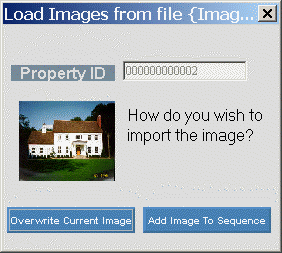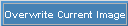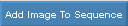Copy
an image to the clipboard.
Tips:
Clipboard Viewer:
When you use the Copy (or Cut) commands, which are available in many Windows-based programs, the clipboard holds the information. You can see the information using the Clipboard Viewer, which is also called the Clipbook Viewer in some versions of Windows. Using the Clipboard Viewer, you can view and manage the copied information. To open the Clipboard Viewer, use one of the following methods:
-
Click Clipboard Viewer from the appropriate Start sub-menu.
Note: You might find the Clipboard Viewer in the Accessories menu or the System menu. However, because the Clipboard Viewer is an optional feature, it may not appear on any menu. -
Or, use the command line to run the program:
-
Click the Windows Start button.
-
Click Run.
-
In the Open box, enter clipbrd.
-
Click OK.