Opening Run Code Description Table Maintenance, click More.
-
Click Payroll from the Menu Bar, and next click Miscellaneous File Maintenance; then click Run Code Descriptions.
-
Or, use the keyboard shortcut: [ALT] [p] [m] [r].
Run Code Description Table Maintenance Window Example:
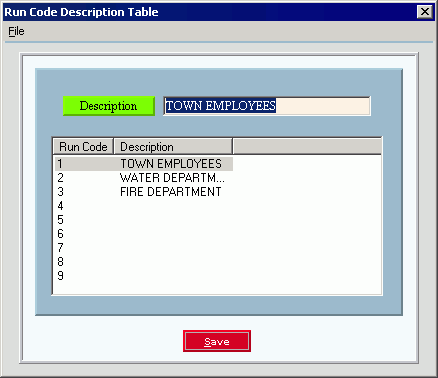
Editing a Run Code Description, click More.
-
To display the Run Code Description for editing, click the Run Code in the list.
Note: If the Run Code table does not yet exist, the system displays and automatically creates the table when you click Save.
and automatically creates the table when you click Save. -
Enter the new Run Code Description.
-
Click Save
 or press [ENTER].
or press [ENTER].
Keyboard shortcut: [ALT + s]
|
Run Code Description Table Maintenance Prompts Tip: To see more information about a field, click the hyperlink for the field name. | |
|
To add or change a Run Code Description, click one of the nine Run Codes in the list. | |
|
Enter the Run Code Description. (up to 25 characters) Notes:
| |
|
|
To update the new or changed information click Save, or press [ENTER]. Keyboard shortcut: [ALT + s] |
|
To record the updates, you must click Save. | |
Deleting the entire Run Code Description table, click More.
-
To display the table, simply open Run Code Description Table Maintenance.
-
Click File from the Menu Bar, and next click Delete.
Keyboard shortcut: [ALT] [f] [d] -
At the Delete Records prompt, click Proceed to delete the record, or click Cancel to escape from the delete routine.
Example:
Note: After you click Proceed, you will see the following message on the Status Bar.

 CAUTION
CAUTION