Opening W2 Destination File Maintenance, click More.
1. Click Utilities from the Menu Bar.
2. Click Misc Utilities.
3. Click W-2 Utilities.
4. Click
W2 Destination FM.
Tip: Or,
use the keyboard shortcut:
[ALT]
[t] [u] [w] [m] [w].
W2 Destination File Maintenance Window Example:
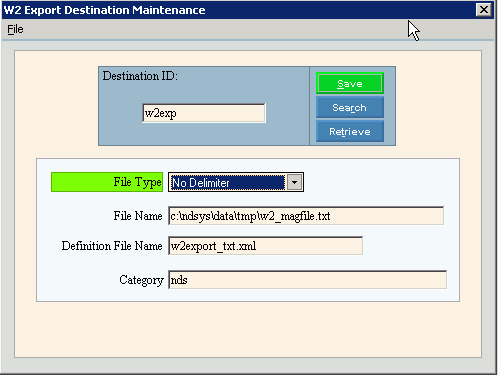
Creating a new W2 Destination Record, click More.
To create a new record choose one of these methods:
-
Enter the new Destination ID and click Retrieve
 ,
or press [ENTER].
,
or press [ENTER].
Keyboard shortcut: [ALT + t] -
Or, enter the new Destination ID and click File from the Menu Bar; next click New.
Keyboard shortcut: [ALT] [f] [n]
Tip: To
indicate that you are building a new W2 Destination Record, New  displays near the Destination ID. Default
entries display and the first field is highlighted
to let you know you can begin entering information.
displays near the Destination ID. Default
entries display and the first field is highlighted
to let you know you can begin entering information.
|
W2 Destination File Maintenance Prompts Tip: To see more information about a field, click the hyperlink for the field name. | |
|
Enter the unique user-defined Destination ID which is used to recall and store W2 destination information. (up to 20 characters) Required | |
|
|
To update the new or changed information, click Save or press [ENTER]. Keyboard shortcut: [ALT + s] |
|
To avoid losing data, you must save new or changed records. | |
|
|
To view all of the existing W2 Destination Records, click Search. From the Search list you can select the record to change or delete. Keyboard shortcut: [ALT + r] |
|
|
To display an existing W2 Destination Record, enter the Destination ID and click Retrieve, or press [ENTER]. Keyboard shortcut: [ALT + t] |
|
File Type |
To select a File Type, click No Delimiter in the drop-down list. File Types:
|
|
Enter the File Name and location address for the W2 Destination file. (up to 80 characters) | |
|
Enter w2export_txt.xml for the Definition File Name for the W2 Destination file. (up to 30 characters) | |
|
Note: NDS will always maintain the Category setting. | |
Editing an existing W2 Destination Record, click More.
 CAUTION: To
avoid losing data, you must save new or changed records.
CAUTION: To
avoid losing data, you must save new or changed records.
-
To display the record to be changed, enter the Destination ID and click Retrieve
 ,
or press [ENTER].
,
or press [ENTER].
Keyboard shortcut: [ALT + t]
Tip: If you do not know the Destination ID, you can click Search to see a list of Destination Records.
to see a list of Destination Records. -
To position the pointer to the information that you want to change, press [TAB] or click the field using the mouse.
-
Enter the data changes.
-
To complete the edit process, click Save
 , or press [ENTER].
, or press [ENTER].
Keyboard shortcut: [ALT + s]
Deleting an existing W2 Destination Record, click More.
-
To display the record to be deleted, enter the Destination ID and click Retrieve
 ,
or press [ENTER].
,
or press [ENTER].
Keyboard shortcut: [ALT + t]
Tip: If you do not know the Destination ID, you can click Search to see a list of Destination Records.
to see a list of Destination Records.
-
Click File from the Menu Bar, and next click Delete.
Keyboard shortcut: [ALT] [f] [d] -
At the Delete Records prompt, click Proceed to delete the record, or click Cancel to escape from the delete routine.
Example:

Note: After you click Proceed, you will see the following message on the Status Bar.
