Opening Real Estate Lien Maintenance, click more.
To open the Real Estate Lien Maintenance program, use one of these methods:
-
Click the Real Estate Lien Maintenance Button
 on the Button
Bar.
on the Button
Bar. -
Or, click View from the Menu Bar, and then click Real Estate Lien.
-
Or, click Windows from the Menu Bar; click Launch Windows; then click Real Estate Lien.
Note: You can use this method to open more than one Real Estate Lien Maintenance window at a time. -
Or, use one of the keyboard shortcuts:
[CTRL + r] or [CTRL + SHIFT + r] or [ALT] [v] [r] or [ALT] [w] [l] [r]
Creating a new Real Estate Lien Tax Account, click more.
To create a new Tax Account, use one of these methods:
-
Enter a new Tax Account Number and click
 or press [ENTER]
if the button is in focus.
or press [ENTER]
if the button is in focus.
Keyboard shortcut: [ALT + t] -
Or, enter a new Tax Account Number and click File from the Menu Bar; next click New.
Keyboard shortcut: [ALT] [f] [n]
Tips:
-
To indicate that you are building a new account, the New icon
 appears above the Tax Account Number. Default
entries display and the first field is highlighted to let you know you
can begin entering information.
appears above the Tax Account Number. Default
entries display and the first field is highlighted to let you know you
can begin entering information. -
If you see the following error when you click Save, you may have forgotten to click Retrieve before entering data for the new Tax Account:

|
CAUTION! To avoid losing data, you must save new Real Estate
Lien Tax Accounts. |
Editing an existing Real Estate Lien Tax Account, click more.
-
To display the data to be changed, enter the Tax Account Number and click
 or press [ENTER]
if the button is in focus.
or press [ENTER]
if the button is in focus.
Keyboard shortcut: [ALT + r]
Tip: If you do not know the Tax Account Number, you can click to
see a list of accounts.
to
see a list of accounts. -
To position the pointer to the information that you want to change, press [TAB] or click the field using the mouse.
-
Enter the data changes.
Note: For more information, see the table for Field Details by Section. -
To complete the edit process, click
 or press [ENTER]
if the button is in focus.
or press [ENTER]
if the button is in focus.
Keyboard shortcut: [ALT + s]
|
CAUTION! If you forget to click Save, you may lose your changes. |
Deleting an Real Estate Lien Tax Account, click more.
-
To display the record to be deleted, enter the Tax Account Number and click
 or press [ENTER] if the button is in focus.
or press [ENTER] if the button is in focus.
Keyboard shortcut: [ALT + r]
Tip: If you do not know the Tax Account Number, you can click to
see a list of accounts.
to
see a list of accounts. -
Click File from the Menu Bar, and then click Delete.
Keyboard shortcut: [ALT] [f] [d] -
At the Delete Records prompt, click Proceed to delete the record, or click Cancel to escape from the delete routine.
Example:
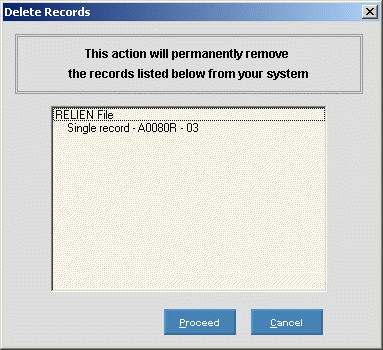
Note: After you click Proceed, you will see the following message on the Status Bar:
Understanding the field values for the following areas, click the section name: