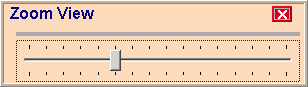
Scheduling - Zoom View Window
Use the Zoom View Window to change the font size in the Scheduling Window - Appointment Book Area. The table following the window example describes the Zoom View Window for Scheduling.
Directions:
To display the Zoom View Window:
Press [CTRL + z].
Tip: You can also change the font size, by clicking Zoom In or Zoom Out on the Scheduling Shortcut Menu.
Scheduling - Zoom View Window Example:
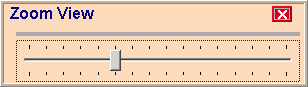
|
Scheduling Zoom View Window Prompts |
|
|
Increase Font Size |
To increase the font size, drag the button on the slide bar to the right. |
|
Decrease Font Size |
To decrease the font size, drag the button on the slide bar to the left. |
|
|
To close the Zoom View Window, click Close or press [ENTER]. |