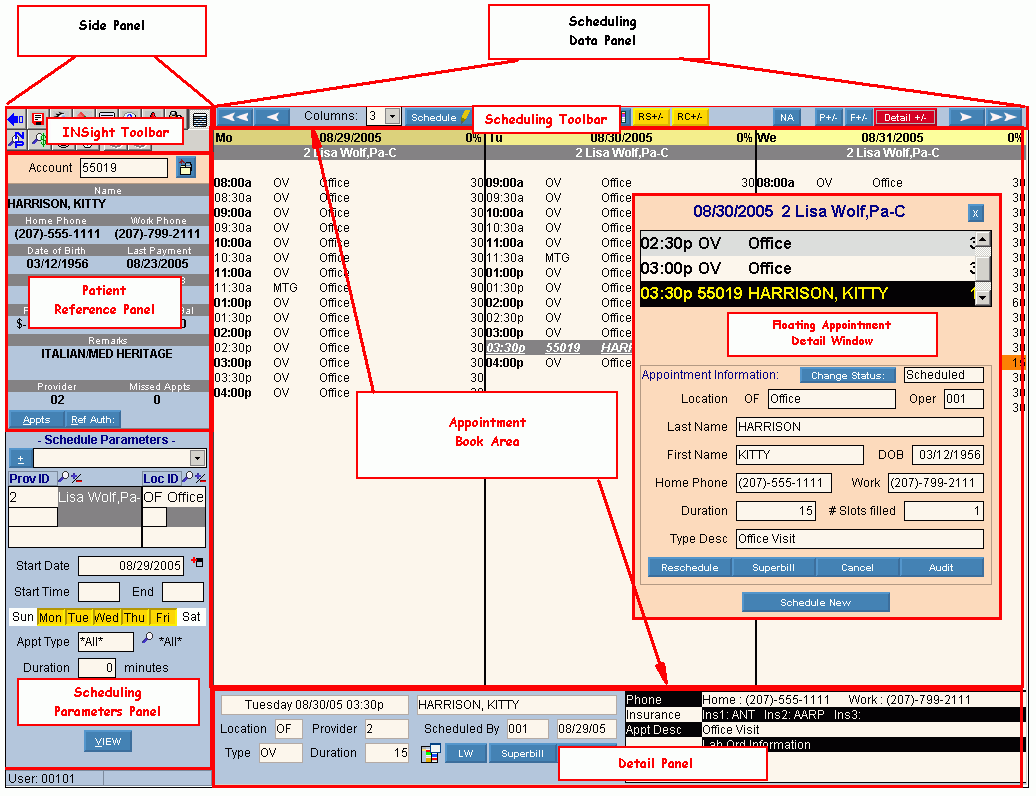INSight's Scheduling module for managing patient appointments allows you to single, double, or even triple book appointments. It is flexible, providing for the unique requirements of each physician. This allows your practice to more effectively service the needs of your patients and ultimately provide better patient relations.
Scheduling builds a comprehensive history file that tracks each patient's appointment history, including the reason and frequency of cancellations. Rescheduling is easily accommodated and allows you to move individual appointments, or you can move entire blocks of appointments at once.
To see directions for...
|
Scheduling Window - Field Details by Area
Tip: To see more information about an area of the Scheduling Window, click the for that area.
|
|
Side Panel
Note: The Scheduling Side Panel makes up the left side of the INSight Scheduling window when you open Scheduling. The Side Panel contains three major sections described below - the INSight Toolbar, Patient Reference Panel, and Parameters Panel.
Tips:
To hide the Scheduling Side Panel, click Shrink Menu  on the INSight Toolbar. on the INSight Toolbar.
To shift the Side Panel to the right side, use the Flip Control Menu.
|
|
INSight Toolbar
|
Contains rows of buttons depicting the most commonly used programs in the module.
|
|
Patient Reference Panel
|
Contains the patient demographics and the Account Number prompt.
|
|
Scheduling Parameters Panel
|
Contains the parameters to determine how time slots are displayed in the Appointment Book Area.
Tip: From the Parameters Panel, you can launch the Parameter Selection Window, which is used to predefine, store, and retrieve sets of parameters.
|
|
Scheduling Window (Data Panel)
Note: The Scheduling Window makes up the right side of the INSight window, when you are in Scheduling. The Data Panel contains three major sections described below - the Scheduling Toolbar, Appointment Book Area, and the Detail Panel.
|
|
Scheduling Toolbar
|
Contains the buttons to control the schedule display and to perform certain scheduling functions.
|
|
Appointment Book Area
|
Displays columns for each day, for each provider, with the unreserved and reserved appointment time slots.
|
|
Detail Panel
|
Displays one of the following areas, depending on your selection:
-
: Displays additional information about the time slot currently highlighted in the schedule.
-
Recalls List Area: Displays the list of recalls for the patient, which are ticklers to schedule an appointment for a specific purpose.
-
Reschedule Appointments List Area: Displays the list of appointments waiting to be rescheduled.
|
|
Other Windows for Scheduling
Note: The following windows can be launched while in Scheduling and usually display on top of the main Scheduling Window.
|
|
Amend Layout
|
Changes the format of the Appointment Book Area on the "fly". You can change the Appointment Type for the time slots, the Location for the time slots, and the length of day by adding time slots.
|
|
Appointment Cancel Window
|
Cancels an appointment.
|
|
Appointment Override Window
|
Schedules an appointment that has a disallowed appointment type, exceeds referral limits, or is with a provider whose state license or insurance is inadequate.
|
|
Appointment Scheduler Window
|
Books patient appointments and maintains associated information about the appointments.
|
|
Appointments Exist Notice
|
Alerts you when you select a patient who has pending rescheduled appointments on the Reschedule List or recalls on the Recalls List.
|
|
Audit Trails
|
The following inquiries display the history of changes to appointments:
|
|
Calendar Pop-Up
|
Displays the calendar for one month at a time, where you can quickly select dates.
|
|
Check In Status Window
|
Checks in patients for their appointments and maintains the status or phase of their appointment during the visit.
|
|
Floating Appointment Detail Window
|
Conveniently focuses on specific time slots in the schedule and displays the date, provider, availability, allowed appointment types and duration.
|
|
Force Appointment Window
|
Schedules an appointment in a already reserved with an appointment.
Tip: This is also called double-booking.
|
|
Patient Appointments Window
|
Contains information about patient appointments, including both scheduled and cancelled appointments.
|
|
Provider Status Inquiry Window
|
Quickly see one or more providers' work status for a specific day.
|
|
Recurring Appointment Scheduler Window
|
Books patient appointments for multiple dates and maintains associated information about the appointments.
|
|
Reschedule Appointment Window
|
Schedules an appointment for another day, another time, or another provider.
|
|
Searches
|
The following special searches can be launched from Scheduling:
|
|
Shortcut Menus
|
Shortcut menus (launched by right-clicking) let you quickly launch programs and commands.
|
|
Zoom View Window
|
Changes the font size in the Appointment Book Area for easier viewing.
|