Tip: To close the window, click the Close Button
Quick Bar: Overview---Demographics (More)---Insurance---Credit_Messages---Balance_Detail---Workers'_Compensation---Patient_Specifics---Referral_Authorization---Recall_Logging---Appointments_List
Patient Entry - Alert Message Window
Use the Patient Alert Message Window to maintain messages to alert your practice about the patient. The Patient Alert window is a free-type area used to maintain a variety of information. You can use Patient Alert to track signed patient consent forms or PHI (Personal Health Information) forms. Or, you can use the Alert Message to maintain authorization to submit information for referrals. The table following the window example describes the Alert Message Window for the Patient Entry - Demographics Window.
Note: Patient Alert Messages display for your reference, when you enter the patient Account Number during Patient Entry and during Scheduling.
Tip: To close the window, click the Close Button ![]() .
.
Directions:
To open the Patient Alert Message Window:
Open the Demographics Window.
Tip: For details about opening windows, refer to the Patient Reference Panel.
Click the Alert icon ![]() .
.
Alert Message Window Example:
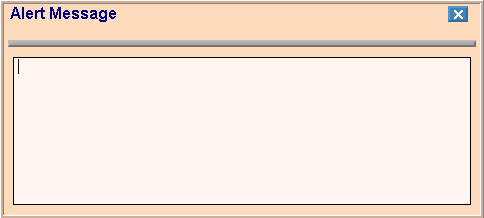
|
Patient Entry - Alert Message Prompts |
|
|
Lines 1 - 9 |
To create a message, you can enter multiple lines of text in the Alert Message Window. Tips:
|
|
|
To complete your entries, close this window and return to the Patient Entry - Demographics Window, click |