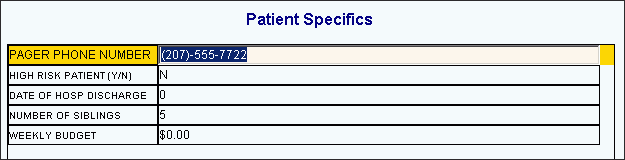
Quick Bar: Overview---Demographics---Insurance---Credit_Messages---Balance_Detail---Workers'_Compensation---Patient_Specifics---Referral_Authorization---Recall_Logging---Appointments_List
Patient Entry - Patient Specifics Window
Use the Patient Specifics Window to enter text into optional user-defined fields for the patient. You can globally define the fields that appear in the window using Patient User-Defined Alpha Field Maintenance and Patient User-Defined Numeric Field Maintenance. The table following the window example describes the Patient Specifics Window for Patient Entry.
Directions:
To open the Patient Specifics Window:
Enter the Account Number.
Click Specifics in the Menu Tree.
Tip: For details about loading patients and opening windows, refer to the Patient Reference Panel topic.
Patient Specifics Window Example:
Note: Because fields are user defined, you field names may vary from the example.
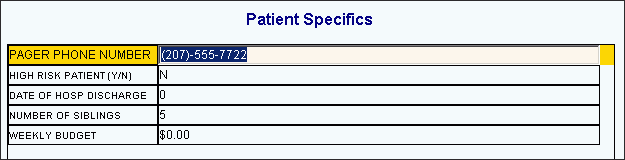
|
Patient Entry - Patient Specifics Window Prompts Tip: To see more information about a field, click the hyperlink for the field name. |
|
|
Enter the data for the fields in the list. Fields can be alpha, numeric, dates, Y/N, phone numbers, Zip Codes, or currency. Tips:
|
|
|
|
To update the new or changed information, click Save or press [ENTER]. |
|
To avoid losing data, you must save new or changed records. |
|