Quick Bar: Overview---Demographics (More)---Insurance---Credit_Messages---Balance_Detail---Workers'_Compensation---Patient_Specifics---Referral_Authorization---Recall_Logging---Appointments_List
Patient Entry - Demographics Window
Use the Patient Entry - Demographics Window to maintain address, phone number, birth date, social security number, guarantor, and provider information for each patient. The table following the window example describes the Patient Entry - Demographics Window.
Directions:
To open the Demographics Window:
Enter the Account Number.
Click Demographics in the Menu Tree.
Tip: For details about loading patients and opening windows, refer to the Patient Reference Panel topic.
Demographics Window Example:
Tip: To see detailed instructions for each section or field name, the cursor becomes a hand ![]() when you position the cursor over the field or section. Click once to display the associated topic.
when you position the cursor over the field or section. Click once to display the associated topic.
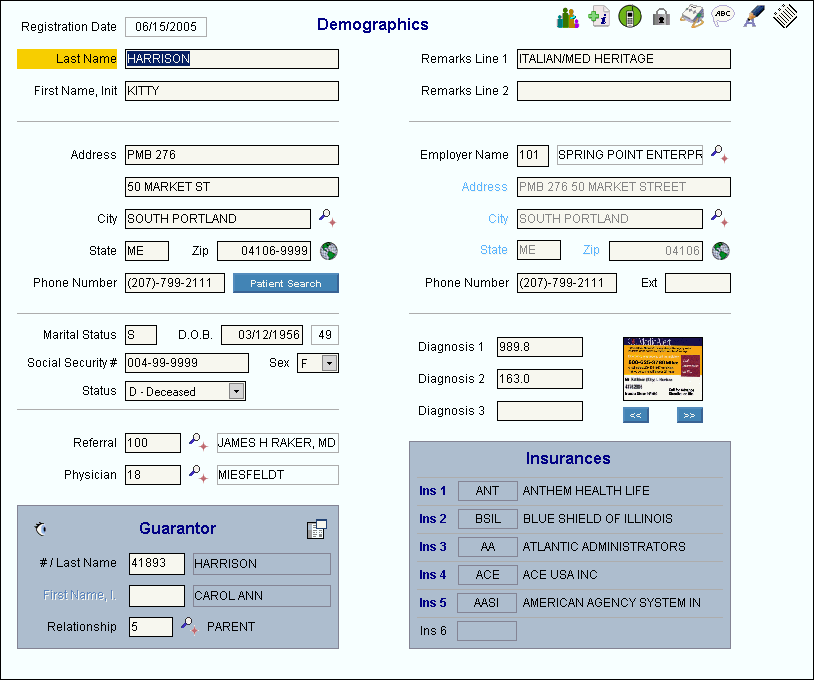
|
Patient Entry - Demographics Field Details and Areas Tip: Icons that appear with a red X through them are inactive for the patient. |
|
|
Displays the date that the patient was originally entered. |
|
|
Displays the Copy Dependents window. |
|
|
Displays the Patient Additional Information Window. |
|
|
Displays the Additional Contact Information Window. |
|
|
Displays the Allowed Window. |
|
|
Displays Patient Address Maintenance. |
|
|
Displays the Alert Message Window. |
|
|
Displays the Notes Window. Tip: If set by the User Preference, an X appears through the Notes button if no notes exist. |
|
|
Prints the Patient Letter. |
|
|
View and maintain the patient's name, address, and phone number. |
|
|
View and maintain the patient's martial status, date of birth, social security number and other identifications. |
|
|
View and maintain the patient's provider and referral codes, if applicable. |
|
|
View and maintain patient guarantor information. |
|
|
View and maintain remarks about the status of the patient's account. |
|
|
View and maintain the patient's employer information, if applicable. |
|
|
Enter up to three diagnoses. |
|
|
Displays the patient's Insurance 1, 2 and 3 along with the associated insurance names for your reference. Tip: Patient insurance information is assigned at the Patient Entry - Insurance Window. |
|