If you do not see the Menu Tree in the Side Panel, click the Patient Entry ![]() button to display the Patient Control Menu.
button to display the Patient Control Menu.
Tip: This step is required if you are currently working in Scheduling.
If you want to work with a different patient:
Quick Bar: Overview---Demographics (More)---Insurance---Credit_Messages---Balance_Detail---Workers'_Compensation---Patient_Specifics---Referral_Authorization---Recall_Logging---Appointments_List
Patient Entry - Insurance Inquiry Area
Use the Insurance Inquiry Area to see a list of insurances for the patient. The table following the window example describes the Insurance Inquiry Area for the Patient Entry - Demographics Window.
Directions:
To display the Insurance Inquiry Area:
If you do not see the Menu Tree in the Side Panel, click the Patient Entry ![]() button to display the Patient Control Menu.
button to display the Patient Control Menu.
Tip: This step is required if you are currently working in Scheduling.
If you want to work with a different patient:
Enter a patient Account Number in the Patient Reference Panel.
Tip: The Window Level Shortcut Menu lists the last 10 accounts used. To quickly switch to an account in the list, right-click any blank area in the INSight window, and then click the Account Number.
Click Patient Load ![]() , or press [ENTER].
, or press [ENTER].
Tip: If you are working in a Patient Entry window and change Account Numbers, the program reopens the same window for the patient you specified.
If the Demographics Window is not the active window, click Demographics in the Menu Tree.
Insurance Inquiry Area Example:
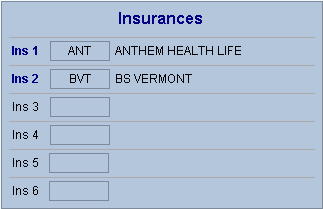
|
Patient Entry - Insurance Inquiry Area Prompts Tip: To see more information about a field, click the hyperlink for the field name. |
|
|
Displays the Insurance Codes assigned to the patient. Tip: Patient insurance information is assigned at the Patient Entry - Insurance Window. |
|
|
Displays the insurance names. (up to 6 characters) |
|