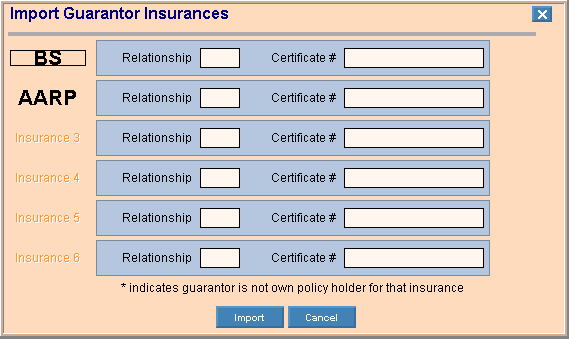Use the Import Guarantor Insurances Window to quickly and selectively import insurance information from the guarantor to the patient's account. The table following the window example describes the Import Guarantor Insurances Window for the Patient Entry - Demographics Window.
|
Patient Entry - Import Guarantor Insurances Window Prompts
Tip: To see more information about a field, click the hyperlink for the field name.
|
|
Assigned Insurances List
|
To select an insurance to import, click the desired listed in the left column.
Tip: Do this for each insurance you want to import to the patient's account.
|
|
|
Defaults to the Relationship ID assigned when entering the patient's guarantor information. Press [TAB] to accept or enter another defined Relationship ID to describe the relationship of the patient to the guarantor. (up to 4 characters, defined during Relationship Maintenance)
Recommended Relationship IDs:
-
01- Self
-
02 - Spouse
-
03 - Child
-
04 - Other
|
|
|
Displays the guarantor's Insurance Policy Certificate Number. Press [TAB] to accept or enter another certificate number. (up to 18 characters)
Note: If the guarantor is not the policy holder for the insurance, an asterisk (*) displays to alert you.
|
|

|
To import all selected insurances to the patient's account, click Import.
|
|
 CAUTION CAUTION
To avoid losing data, you must click Import.
|
|

|
To close the window without importing insurance information to the patient account, click Cancel.
Tip: Or, you can click  to close the windows. to close the windows.
|
![]() Import Insurances Icon.
Import Insurances Icon.