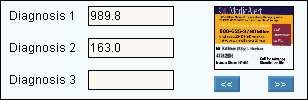
Quick Bar: Overview---Demographics (More)---Insurance---Credit_Messages---Balance_Detail---Workers'_Compensation---Patient_Specifics---Referral_Authorization---Recall_Logging---Appointments_List
Patient Entry - Diagnosis Area
Use the Diagnosis Area to enter up to three Diagnosis Codes for the patient, if applicable. The table following the window example describes the Diagnosis Area for the Patient Entry - Demographics Window.
Directions:
To display the Diagnosis Area, open the Demographics Window.
Tip: For details about opening windows, refer to the Patient Reference Panel.
Diagnosis Area Window Example:
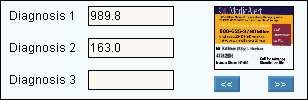
|
Patient Entry - Diagnosis Area Prompts Notes: The Diagnosis fields can display the most recent diagnoses entered during Charge Entry or you can enter the patient's assigned diagnoses here. If you maintain the diagnoses here, Diagnosis 1 is reserved for chronic conditions. Diagnoses 2 and 3 are rotating diagnoses. INSight's .NPARAM record controls how Patient Diagnosis 1, 2, & 3 fields are used. Tip: To see more information about a field, click the hyperlink for the field name. |
|
|
Enter a valid diagnosis code. (up to 9 characters) |
|
|
Enter a valid diagnosis code. (up to 9 characters) |
|
|
Enter a valid diagnosis code. (up to 9 characters) |
|
|
Images |
To remove or add images, such as scanned insurance ID cards or the patient's photo ID, refer to the options on the Images Menu. Note: You can add images of insurance ID cards at the Patient Entry - Insurance Window. |