Open the Demographics Window.
Tip: For details about opening windows, refer to the Patient Reference Panel.
Click the Family Information icon ![]() .
.
Quick Bar: Overview---Demographics (More)---Insurance---Credit_Messages---Balance_Detail---Workers'_Compensation---Patient_Specifics---Referral_Authorization---Recall_Logging---Appointments_List
Patient Entry - Copy Dependents
The Copy Dependents window provides a convenient method for copying information from one patient to other patients in the same family. Family members are linked by the guarantor and the insurance policy holder.
Directions:
Note: Information is always copied from the guarantor.
To open the Copy Dependents window:
Open the Demographics Window.
Tip: For details about opening windows, refer to the Patient Reference Panel.
Click the Family Information icon ![]() .
.
To select a family member to copy information to, click the line so the selection box is checked.
Or, to copy from the guarantor to all family members, click Select All Family Members so the box is checked.
Choose the options for the information you want to copy.
Click Copy ![]() .
.
Copy Dependents Window Example:
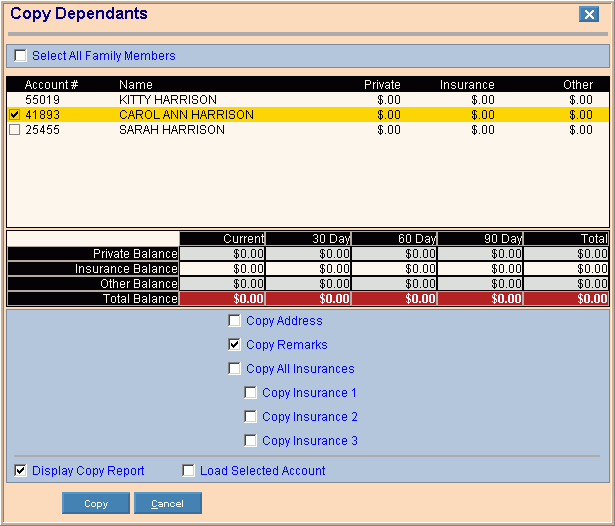
|
Patient Entry - Copy Dependents Prompts Tip: To see more information about a field, click the hyperlink for the field name. |
|
|
Select All Family Members |
To copy the information from the guarantor in the top line to all family members listed, select this box. To copy to one or more specific members, leave this box unselected. |
|
Line Selection |
To copy the information from the guarantor in the top line to a specific family member, select the line for the family member so the box is checked. |
|
Balance Information |
Displays the balance information for the guarantor in the top line. |
|
Copy Address |
To copy the address, select this box. |
|
Copy All Insurances |
To copy all insurances, select this box. |
|
Copy Insurance 1 |
To copy only Insurance 1, select this box. |
|
Copy Insurance 2 |
To copy only Insurance 2, select this box. |
|
Copy Insurance 3 |
To copy only Insurance 3, select this box. |
|
Display Copy Report |
To display a copy of the report that lists the information copied in Print View, select this box. |
|
Load Selected Account |
To load the selected account into Patient Entry, select this box. |
|
|
To copy the information, click Copy, or press [ENTER]. |
|
|
To exit the window and return to the Patient Entry - Demographics Window, click Cancel, or press [ENTER]. Keyboard shortcut: [ALT + c] |