Quick Bar: Overview---Demographics (More)---Insurance---Credit_Messages---Balance_Detail---Workers'_Compensation---Patient_Specifics---Referral_Authorization---Recall_Logging---Appointments_List
Patient Entry - Notes Window
Use the Patient Entry - Notes Window to view and maintain general patient information or account information. You can maintain details of phone or in-person conversations you have had with the patient, collection information or other front office communication. Notes are for internal use only and do not display in any other place nor print on statements or reports. The Notes Window is one of three places within INSight that you can maintain patient notes.
Tip: If INSight's Preferences Check for Patient Notes is set to yes, when a patient has notes, the Patient Entry Notes icon is active. If the patient does not have notes, Notes ![]() is inactive.
is inactive.
Directions:
To display the Notes Window:
Open the Demographics Window.
Tip: For details about opening windows, refer to the Patient Reference Panel.
Click Notes ![]() .
.
- OR -
Open the Guarantor Window.
Tip: For details about opening windows, refer to the Patient Account Number Area.
Click the Notes button ![]() .
.
Notes Window Example:
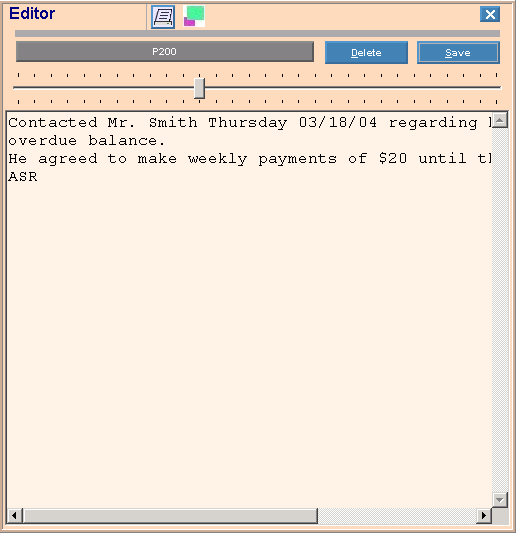
To enter patient notes, enter:
|
Patient Entry - Notes Prompts Tip: To see more information about a field, click the hyperlink for that field name. |
|
|
Text Area |
To enter the text of the patient note, click within the window and begin typing. Tip: When you reach the end of the line, continue typing and the Notes Editor will automatically continue on to the next line. |
|
|
To update the new or changed information, click Save or press [ENTER] if the button is in focus. Keyboard shortcut: [ALT + s] |
|
CAUTION: To avoid losing data, you must save changed patient notes. |
|
|
|
To print the text of the patient note, click Print. Tip: For information about printing, see Printing Options. |
|
|
To expand or reduce the Notes window, click here. |
|
|
To temporarily change the size of the font for the displayed notes, drag the button on the slide bar at the top of the window. Tip: This feature is useful for improving readability, fitting text into the window, and capturing snapshots of the notes with the [PRINT] key. Note: This function does not change the font on a report sent to a printer. |
|
|
To delete patient notes, click Delete. Keyboard shortcut: [ALT + d] |
|
|
To complete your entries, close this window and return to Patient Entry, click |