Open the Demographics Window.
Tip: For details about opening windows, refer to the Patient Reference Panel.
Click the Additional Contact Information icon![]() .
.
Quick Bar: Overview---Demographics (More)---Insurance---Credit_Messages---Balance_Detail---Workers'_Compensation---Patient_Specifics---Referral_Authorization---Recall_Logging---Appointments_List
Patient Entry - Additional Contact Information Window
Use the Additional Contact Information Window to maintain information and additional ways for contacting the patient. The table following the window example describes the Additional Contact Window for the Patient Entry - Demographics Window.
Directions:
To open the Additional Contact Information Window:
Open the Demographics Window.
Tip: For details about opening windows, refer to the Patient Reference Panel.
Click the Additional Contact Information icon![]() .
.
Additional Contact Window Example:
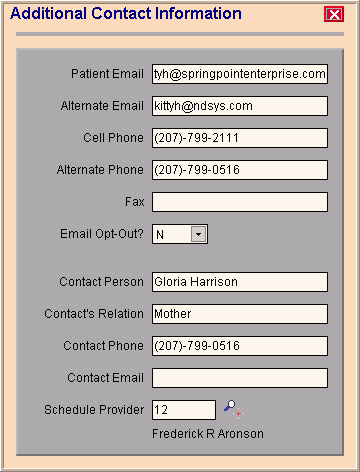
|
Patient Entry - Additional Contact Information Window Prompts Tip: To see more information about a field, click the hyperlink for that field name. |
|
|
Enter an email address for this patient, if applicable. (up to 55 characters) |
|
|
Enter an alternate email address for this patient, if applicable. (up to 55 characters) |
|
|
Enter the patient's Cell Phone Number, if applicable. [up to 10 characters, dashes (-) not necessary] |
|
|
Enter an alternate Phone Number where the patient can be reached, if applicable. [up to 10 characters, dashes (-) not necessary] |
|
|
Enter the patient's Fax Number, if applicable. [up to 10 characters, dashes (-) not necessary] |
|
|
Leave blank. This field is reserved for future use. |
|
|
Enter the name of the person to contact regarding the patient. (up to 55 characters) |
|
|
Enter the relationship of the contact person to the patient. (up to 20 characters) |
|
|
Enter the Phone Number of the contact person for this patient, if applicable. [up to 10 characters, dashes (-) not necessary] |
|
|
Enter the email address of the contact person, if applicable. (up to 55 characters) |
|
|
Enter a valid predefined Scheduling Provider Code, if applicable. The Scheduling Provider Name displays for your reference. (up to 4 characters, defined during Scheduling Provider Maintenance) Notes:
|
|
|
|
To complete your entries, close this window and return to the main Patient Entry Window, click |