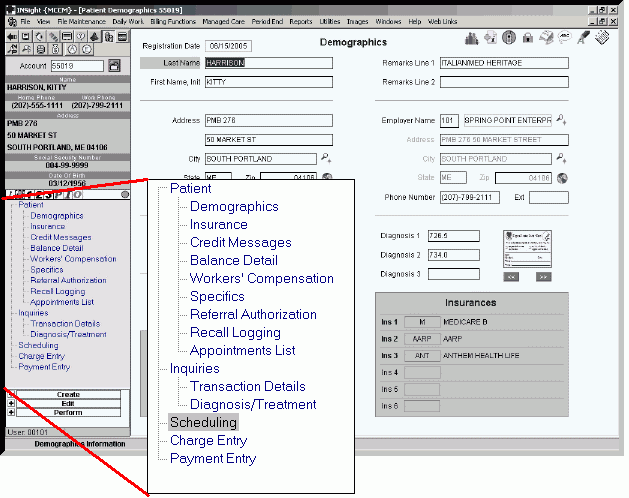Menu Tree
INSight, like many Windows® applications, has a panel, the Side Panel, containing a tree-structured navigation view referred to as the . The expandable and collapsible Menu Tree contains commands for commonly used programs and functions in the software module. The Menu Tree provides an easy way to select tasks to be performed. Groups of similar commands can be organized and listed under specific menu names.
Note: Contents of the Menu Tree are user-defined and controlled by Menu Tree Parameters.
Tips:
-
Menu Tree is also called Tree View or Tree Menu.
-
To move the Menu Tree from the left side to the right side of the window, use Flip Control Menu.
-
The Menu Tree is not active during Scheduling.
Directions:
To open a program or window from the Menu Tree:
-
If you want to work with a different patient than the one currently displayed, enter the into the Patient Reference Panel.
Tip: For information about methods and shortcuts for entering Account Numbers, see Tips for Entering the Patient Account Number.
-
In the Menu Tree, click the name of the window that you want to open.
Tips:
-
If you are working in Scheduling, click the Patient Entry  button to display the Menu Tree in the INSight Control Menu.
button to display the Menu Tree in the INSight Control Menu.
-
If you change Account Numbers, the program reopens the same window for the patient you specified.
-
To expand or collapse a menu within the Menu Tree, double-click the primary menu name.
Example: Double-click Patient to see the sub-menu choices for Patient Entry.
The table following the expanded Menu Tree example contains the list of Menu Tree options for INSight.
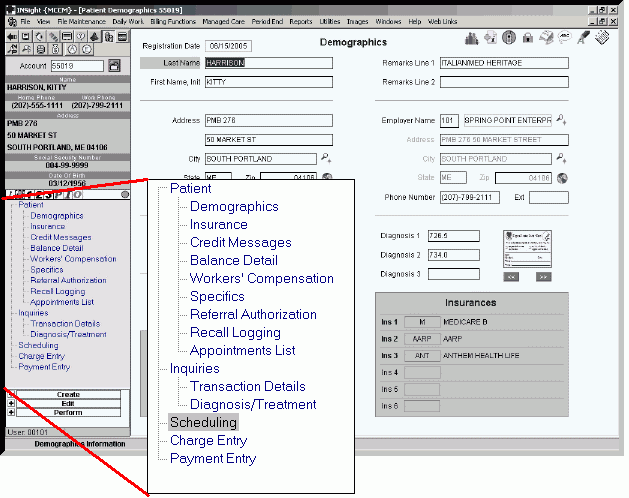
|
Menus on the Menu Tree
|
|
Patient
|
Contains commands used to maintain patient information including their demographics and insurance information.
Keyboard shortcut: [CTRL + e]
|
|
Inquiries
|
Contains programs used to view various patient details.
|
|
Scheduling
|
Contains programs used to schedule and maintain appointments for patients.
Keyboard shortcut: [CTRL + s]
|
|
Charge Entry
|
Contains programs to enter patient charges.
Keyboard shortcut: [ALT] [y] [d] [c] [ENTER]
|
|
Payment Entry
|
Contains programs to enter payments for patient charges.
Keyboard shortcut: [ALT] [y] [d] [p] [ENTER]
|

![]() button to display the Menu Tree in the INSight Control Menu.
button to display the Menu Tree in the INSight Control Menu.