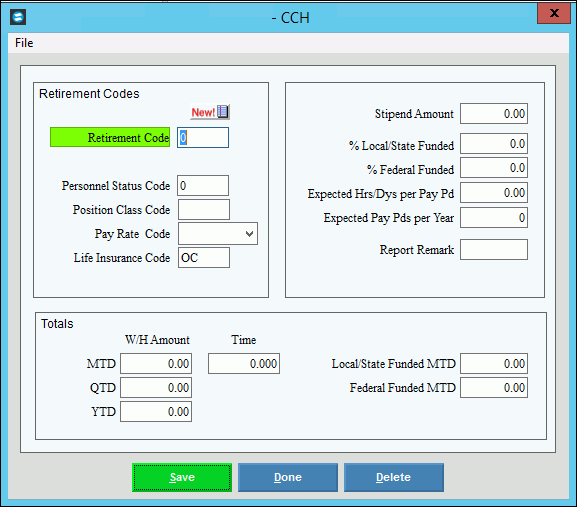Opening the A/P Check Maintenance, click More.
1. Click Utilities on the menu bar.
2. Click A/P Check Reconciliation.
3. Click A/P Check Maintenance.
Employee Other Pay Window Example:
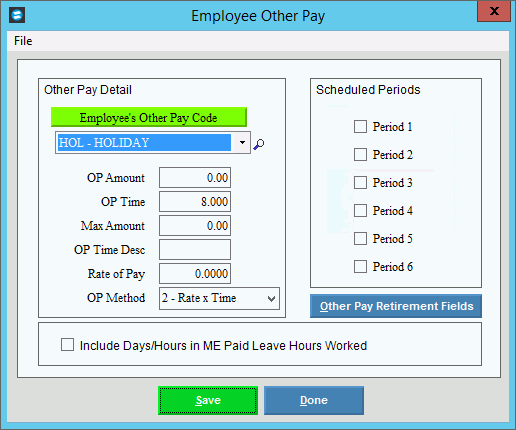
Adding/Editing an A/P Checks, click More.
Employee Other Pay Window Prompts Tip: To see more information about a field, click the hyperlink for the field name. |
|
To
add a new Other Pay Code to this employee, click Search Or to edit, click an Other Pay Code in the drop-down list. (up to 3 characters, predefined) Note: You can assign as many Other Pay Codes as needed to the employee. |
|
Enter the Other Pay Amount. (6.2 numeric) Notes:
|
|
Enter the amount of time worked per pay period (usually expressed in hours or days). (5.3 numeric) Notes:
|
|
Enter the maximum annual limit for this Other Pay Code assigned to this employee. If there is no maximum, leave the amount at zero. (7.2 numeric) |
|
Enter the units per pay period used for the Other Pay Time (usually hours or days). (up to 3 characters) Note: The standard description associated with the Other Pay Code displays. You can leave the default standard description or enter a new description. Examples: HRS, DYS |
|
Enter the rate of pay associated with this Other Pay Code for this employee. (5.4 numeric) Note: If the Other Pay Method Code is 2 - Rate X Time, then Other Pay Amount Paid = Other Pay Rate X Other Pay Time. |
|
To identify how to calculate the Other Pay Amount Paid, click an Other Pay Method in the drop-down list: (1.0 numeric, predefined)
Note: For more information about the calculations, click the field hyperlink. |
|
The Scheduled Period selections default to the standard periods assigned to the Other Pay Code. You can override the periods by selecting or de-selecting the box next to each period. |
|
|
To maintain the Other Pay retirement fields, click Other Pay Retirement Fields. For directions, see below. |
|
To update the new or changed information, click Save, or press [ENTER]. Keyboard shortcut: [ALT + s] |
To avoid losing data, you must save new or changed Other Pay information. |
|
|
To return to the main Employee Master Maintenance window, click Done. Keyboard shortcut: [ALT + d] |
Other Pay Retirement Fields After
clicking Other Pay Retirement
Fields
|
|
Enter the Retirement Code. (2.0 - 0 through 99) Tips:
|
|
Enter the Personnel Status Code (also referred to as the employee status code), which indicates the employee's job status. (2.0 numeric) Note: This field must not be blank for the employee to be included in the Monthly Retirement Report. |
|
Enter the Position Classification Code, which indicates the employee's job role. (up to 5 characters) Note: This field must not be blank for the employee to be included in the Monthly Retirement Report. |
|
The Pay Rate Code establishes whether the value in Expected Hrs/Dys per Pay Pd is expressed in hours or days. Click one of the following Pay Rate Codes in the drop-down list: (H/D/C) |
|
Enter the MSR Life Insurance Code, which controls the calculation of the life insurance deductions. The code is determined by the insurance plan chosen by the employee. (up to 3 characters) |
|
Enter the employee's stipend amount for calculating the basic, supplemental, and dependent insurances. (9.2 numeric) |
|
Enter the percent of the employee's other pay that is funded by the state or local government. (3.1 numeric) Note: The sum of the Local/State and Federally Funded percents must equal 100.0%. |
|
Enter the percent of the employee's other pay that is funded by the federal government. (3.1 numeric) Note: The sum of the Local/State and Federally Funded percents must equal 100.0%. |
|
Enter the number of full-time hours or days per pay period expected for the employee's job position. (2.2 numeric) Note: The Pay Rate Code determines whether this value contains hours or days. |
|
Enter the number of pay periods in a year expected for a full-time employee in this job position. (2.0 numeric) |
|
Enter the MSR Report Remark Code to print on the Monthly Retirement Report. (up to 4 characters) Note: If participating in a Retirement Consolidation Plan, the first two characters of the code must be the same as the Plan Code. |
|
Totals Note: The system updates these fields, so you do not normally need to edit them. |
|
W/H Amount |
|
Time |
Displays the accumulated amount of time for the employee's other pay. |
State/Local Funded MTD |
Displays the dollar amount of the employee's other pay that is funded by the state or local government so far this month. (7.2 numeric) |
Federal Funded MTD |
Displays the dollar amount of the employee's other pay that is by the federal government so far this month. (7.2 numeric) |
|
To update the new or changed information, click Save, or press [ENTER]. Keyboard shortcut: [ALT + s] |
To avoid losing data, you must save changed records. |
|
|
To close the window, click Done. |
Voiding an A/P Check, click More.
Employee Other Pay Window Prompts Tip: To see more information about a field, click the hyperlink for the field name. |
|
To
add a new Other Pay Code to this employee, click Search Or to edit, click an Other Pay Code in the drop-down list. (up to 3 characters, predefined) Note: You can assign as many Other Pay Codes as needed to the employee. |
|
Enter the Other Pay Amount. (6.2 numeric) Notes:
|
|
Enter the amount of time worked per pay period (usually expressed in hours or days). (5.3 numeric) Notes:
|
|
Enter the maximum annual limit for this Other Pay Code assigned to this employee. If there is no maximum, leave the amount at zero. (7.2 numeric) |
|
Enter the units per pay period used for the Other Pay Time (usually hours or days). (up to 3 characters) Note: The standard description associated with the Other Pay Code displays. You can leave the default standard description or enter a new description. Examples: HRS, DYS |
|
Enter the rate of pay associated with this Other Pay Code for this employee. (5.4 numeric) Note: If the Other Pay Method Code is 2 - Rate X Time, then Other Pay Amount Paid = Other Pay Rate X Other Pay Time. |
|
To identify how to calculate the Other Pay Amount Paid, click an Other Pay Method in the drop-down list: (1.0 numeric, predefined)
Note: For more information about the calculations, click the field hyperlink. |
|
The Scheduled Period selections default to the standard periods assigned to the Other Pay Code. You can override the periods by selecting or de-selecting the box next to each period. |
|
|
To maintain the Other Pay retirement fields, click Other Pay Retirement Fields. For directions, see below. |
|
To update the new or changed information, click Save, or press [ENTER]. Keyboard shortcut: [ALT + s] |
To avoid losing data, you must save new or changed Other Pay information. |
|
|
To return to the main Employee Master Maintenance window, click Done. Keyboard shortcut: [ALT + d] |
Other Pay Retirement Fields After
clicking Other Pay Retirement
Fields
|
|
Enter the Retirement Code. (2.0 - 0 through 99) Tips:
|
|
Enter the Personnel Status Code (also referred to as the employee status code), which indicates the employee's job status. (2.0 numeric) Note: This field must not be blank for the employee to be included in the Monthly Retirement Report. |
|
Enter the Position Classification Code, which indicates the employee's job role. (up to 5 characters) Note: This field must not be blank for the employee to be included in the Monthly Retirement Report. |
|
The Pay Rate Code establishes whether the value in Expected Hrs/Dys per Pay Pd is expressed in hours or days. Click one of the following Pay Rate Codes in the drop-down list: (H/D/C) |
|
Enter the MSR Life Insurance Code, which controls the calculation of the life insurance deductions. The code is determined by the insurance plan chosen by the employee. (up to 3 characters) |
|
Enter the employee's stipend amount for calculating the basic, supplemental, and dependent insurances. (9.2 numeric) |
|
Enter the percent of the employee's other pay that is funded by the state or local government. (3.1 numeric) Note: The sum of the Local/State and Federally Funded percents must equal 100.0%. |
|
Enter the percent of the employee's other pay that is funded by the federal government. (3.1 numeric) Note: The sum of the Local/State and Federally Funded percents must equal 100.0%. |
|
Enter the number of full-time hours or days per pay period expected for the employee's job position. (2.2 numeric) Note: The Pay Rate Code determines whether this value contains hours or days. |
|
Enter the number of pay periods in a year expected for a full-time employee in this job position. (2.0 numeric) |
|
Enter the MSR Report Remark Code to print on the Monthly Retirement Report. (up to 4 characters) Note: If participating in a Retirement Consolidation Plan, the first two characters of the code must be the same as the Plan Code. |
|
Totals Note: The system updates these fields, so you do not normally need to edit them. |
|
W/H Amount |
|
Time |
Displays the accumulated amount of time for the employee's other pay. |
State/Local Funded MTD |
Displays the dollar amount of the employee's other pay that is funded by the state or local government so far this month. (7.2 numeric) |
Federal Funded MTD |
Displays the dollar amount of the employee's other pay that is by the federal government so far this month. (7.2 numeric) |
|
To update the new or changed information, click Save, or press [ENTER]. Keyboard shortcut: [ALT + s] |
To avoid losing data, you must save changed records. |
|
|
To close the window, click Done. |
Changing the status of A/P Checks, click More.
Employee Other Pay Window Prompts Tip: To see more information about a field, click the hyperlink for the field name. |
|
To
add a new Other Pay Code to this employee, click Search Or to edit, click an Other Pay Code in the drop-down list. (up to 3 characters, predefined) Note: You can assign as many Other Pay Codes as needed to the employee. |
|
Enter the Other Pay Amount. (6.2 numeric) Notes:
|
|
Enter the amount of time worked per pay period (usually expressed in hours or days). (5.3 numeric) Notes:
|
|
Enter the maximum annual limit for this Other Pay Code assigned to this employee. If there is no maximum, leave the amount at zero. (7.2 numeric) |
|
Enter the units per pay period used for the Other Pay Time (usually hours or days). (up to 3 characters) Note: The standard description associated with the Other Pay Code displays. You can leave the default standard description or enter a new description. Examples: HRS, DYS |
|
Enter the rate of pay associated with this Other Pay Code for this employee. (5.4 numeric) Note: If the Other Pay Method Code is 2 - Rate X Time, then Other Pay Amount Paid = Other Pay Rate X Other Pay Time. |
|
To identify how to calculate the Other Pay Amount Paid, click an Other Pay Method in the drop-down list: (1.0 numeric, predefined)
Note: For more information about the calculations, click the field hyperlink. |
|
The Scheduled Period selections default to the standard periods assigned to the Other Pay Code. You can override the periods by selecting or de-selecting the box next to each period. |
|
|
To maintain the Other Pay retirement fields, click Other Pay Retirement Fields. For directions, see below. |
|
To update the new or changed information, click Save, or press [ENTER]. Keyboard shortcut: [ALT + s] |
To avoid losing data, you must save new or changed Other Pay information. |
|
|
To return to the main Employee Master Maintenance window, click Done. Keyboard shortcut: [ALT + d] |
Other Pay Retirement Fields After
clicking Other Pay Retirement
Fields
|
|
Enter the Retirement Code. (2.0 - 0 through 99) Tips:
|
|
Enter the Personnel Status Code (also referred to as the employee status code), which indicates the employee's job status. (2.0 numeric) Note: This field must not be blank for the employee to be included in the Monthly Retirement Report. |
|
Enter the Position Classification Code, which indicates the employee's job role. (up to 5 characters) Note: This field must not be blank for the employee to be included in the Monthly Retirement Report. |
|
The Pay Rate Code establishes whether the value in Expected Hrs/Dys per Pay Pd is expressed in hours or days. Click one of the following Pay Rate Codes in the drop-down list: (H/D/C) |
|
Enter the MSR Life Insurance Code, which controls the calculation of the life insurance deductions. The code is determined by the insurance plan chosen by the employee. (up to 3 characters) |
|
Enter the employee's stipend amount for calculating the basic, supplemental, and dependent insurances. (9.2 numeric) |
|
Enter the percent of the employee's other pay that is funded by the state or local government. (3.1 numeric) Note: The sum of the Local/State and Federally Funded percents must equal 100.0%. |
|
Enter the percent of the employee's other pay that is funded by the federal government. (3.1 numeric) Note: The sum of the Local/State and Federally Funded percents must equal 100.0%. |
|
Enter the number of full-time hours or days per pay period expected for the employee's job position. (2.2 numeric) Note: The Pay Rate Code determines whether this value contains hours or days. |
|
Enter the number of pay periods in a year expected for a full-time employee in this job position. (2.0 numeric) |
|
Enter the MSR Report Remark Code to print on the Monthly Retirement Report. (up to 4 characters) Note: If participating in a Retirement Consolidation Plan, the first two characters of the code must be the same as the Plan Code. |
|
Totals Note: The system updates these fields, so you do not normally need to edit them. |
|
W/H Amount |
|
Time |
Displays the accumulated amount of time for the employee's other pay. |
State/Local Funded MTD |
Displays the dollar amount of the employee's other pay that is funded by the state or local government so far this month. (7.2 numeric) |
Federal Funded MTD |
Displays the dollar amount of the employee's other pay that is by the federal government so far this month. (7.2 numeric) |
|
To update the new or changed information, click Save, or press [ENTER]. Keyboard shortcut: [ALT + s] |
To avoid losing data, you must save changed records. |
|
|
To close the window, click Done. |
Changing the status of a group of A/P Checks, click More.
Employee Other Pay Window Prompts Tip: To see more information about a field, click the hyperlink for the field name. |
|
To
add a new Other Pay Code to this employee, click Search Or to edit, click an Other Pay Code in the drop-down list. (up to 3 characters, predefined) Note: You can assign as many Other Pay Codes as needed to the employee. |
|
Enter the Other Pay Amount. (6.2 numeric) Notes:
|
|
Enter the amount of time worked per pay period (usually expressed in hours or days). (5.3 numeric) Notes:
|
|
Enter the maximum annual limit for this Other Pay Code assigned to this employee. If there is no maximum, leave the amount at zero. (7.2 numeric) |
|
Enter the units per pay period used for the Other Pay Time (usually hours or days). (up to 3 characters) Note: The standard description associated with the Other Pay Code displays. You can leave the default standard description or enter a new description. Examples: HRS, DYS |
|
Enter the rate of pay associated with this Other Pay Code for this employee. (5.4 numeric) Note: If the Other Pay Method Code is 2 - Rate X Time, then Other Pay Amount Paid = Other Pay Rate X Other Pay Time. |
|
To identify how to calculate the Other Pay Amount Paid, click an Other Pay Method in the drop-down list: (1.0 numeric, predefined)
Note: For more information about the calculations, click the field hyperlink. |
|
The Scheduled Period selections default to the standard periods assigned to the Other Pay Code. You can override the periods by selecting or de-selecting the box next to each period. |
|
|
To maintain the Other Pay retirement fields, click Other Pay Retirement Fields. For directions, see below. |
|
To update the new or changed information, click Save, or press [ENTER]. Keyboard shortcut: [ALT + s] |
To avoid losing data, you must save new or changed Other Pay information. |
|
|
To return to the main Employee Master Maintenance window, click Done. Keyboard shortcut: [ALT + d] |
Other Pay Retirement Fields After
clicking Other Pay Retirement
Fields
|
|
Enter the Retirement Code. (2.0 - 0 through 99) Tips:
|
|
Enter the Personnel Status Code (also referred to as the employee status code), which indicates the employee's job status. (2.0 numeric) Note: This field must not be blank for the employee to be included in the Monthly Retirement Report. |
|
Enter the Position Classification Code, which indicates the employee's job role. (up to 5 characters) Note: This field must not be blank for the employee to be included in the Monthly Retirement Report. |
|
The Pay Rate Code establishes whether the value in Expected Hrs/Dys per Pay Pd is expressed in hours or days. Click one of the following Pay Rate Codes in the drop-down list: (H/D/C) |
|
Enter the MSR Life Insurance Code, which controls the calculation of the life insurance deductions. The code is determined by the insurance plan chosen by the employee. (up to 3 characters) |
|
Enter the employee's stipend amount for calculating the basic, supplemental, and dependent insurances. (9.2 numeric) |
|
Enter the percent of the employee's other pay that is funded by the state or local government. (3.1 numeric) Note: The sum of the Local/State and Federally Funded percents must equal 100.0%. |
|
Enter the percent of the employee's other pay that is funded by the federal government. (3.1 numeric) Note: The sum of the Local/State and Federally Funded percents must equal 100.0%. |
|
Enter the number of full-time hours or days per pay period expected for the employee's job position. (2.2 numeric) Note: The Pay Rate Code determines whether this value contains hours or days. |
|
Enter the number of pay periods in a year expected for a full-time employee in this job position. (2.0 numeric) |
|
Enter the MSR Report Remark Code to print on the Monthly Retirement Report. (up to 4 characters) Note: If participating in a Retirement Consolidation Plan, the first two characters of the code must be the same as the Plan Code. |
|
Totals Note: The system updates these fields, so you do not normally need to edit them. |
|
W/H Amount |
|
Time |
Displays the accumulated amount of time for the employee's other pay. |
State/Local Funded MTD |
Displays the dollar amount of the employee's other pay that is funded by the state or local government so far this month. (7.2 numeric) |
Federal Funded MTD |
Displays the dollar amount of the employee's other pay that is by the federal government so far this month. (7.2 numeric) |
|
To update the new or changed information, click Save, or press [ENTER]. Keyboard shortcut: [ALT + s] |
To avoid losing data, you must save changed records. |
|
|
To close the window, click Done. |
Deleting an A/P Check, click More.
![]() Warning:
To remove an Other Pay Code from the employee, the associated
Other Pay Totals must be zero.
Warning:
To remove an Other Pay Code from the employee, the associated
Other Pay Totals must be zero.
1. To display the record to be deleted, click the Employee's Other Pay Code in the drop-down list.
2. Click File
from the Menu Bar,
and next click Delete.
Keyboard shortcut: [ALT]
[f] [d]
3. At the Delete Records
prompt, click Proceed
to delete the record, or click Cancel
to escape from the delete routine.
Example:
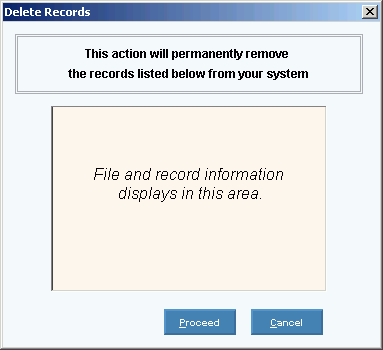
Note: After you click Proceed,
you will see the following message on the Status
Bar.
![]()