Retirement Detail Report Instructions
Use the Retirement Detail Report to print the retirement and insurance information including break-downs of the employee's share and the employer's share. For comparison purposes, you can use the same Report Selection parameters for this report as defined in the Monthly Retirement Report.
![]() Important: Because the Monthly Retirement Report generates the retirement transactions, you must run the Retirement Detail Report after the Monthly Retirement Report.
Important: Because the Monthly Retirement Report generates the retirement transactions, you must run the Retirement Detail Report after the Monthly Retirement Report.
For additional information, click More.
Tips:
This report is applicable only for the State of Maine.
Other retirement reports:
For your convenience, you can save up to nine sets of report criteria, which you can recall later.
For more information about running reports, see Print View.
This report is available in the following format(s):
80-Column Page Width: Set during System Parameters at the Print tab.
At the Report Writer window, you can change the selection and sort options for the report. For more information, refer to the Report Writer Overview.
Directions:
To see directions for...
Opening the Retirement Detail Report, click More.
Click Reporting from the Menu Bar.
Click Government Reports.
Click Retirement Detail Report.
Or, use the keyboard shortcut: [ALT] [e] [g] [d].
Retirement Detail Report Window Example:
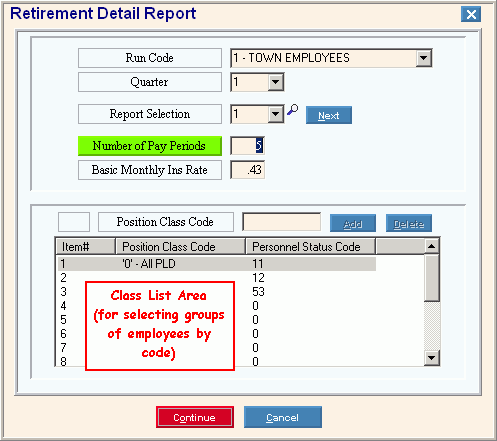
Retirement Detail Report Writer Window Example:
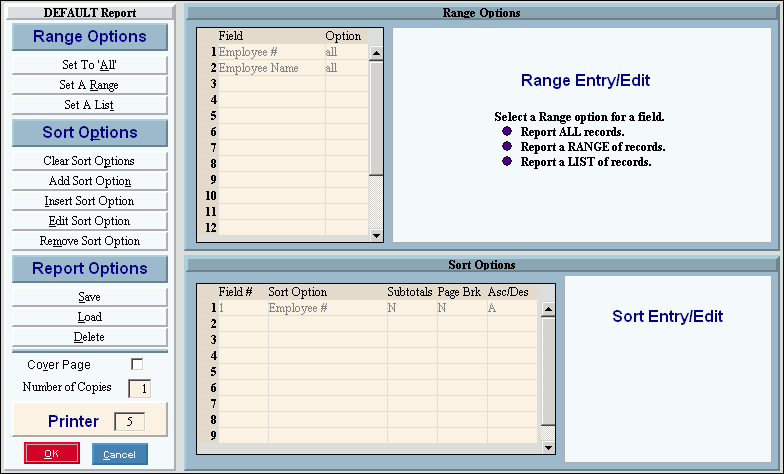
Choosing the selections at the prompt window, click More.
Procedure:
Fill in the Retirement Detail Report prompts described below.
Click Continue ![]() to display the Report Writer.
to display the Report Writer.
Review the Report Writer prompts and make changes, if applicable.
Tips:
To send the report to the Print View window, enter the appropriate Printer Number (usually 5).
For more information, refer to the Report Writer Overview.
Click OK ![]() to run the report.
to run the report.
|
Retirement Detail Report Prompt Options Tip: To see more information about a field, click the hyperlink for the field name. |
|
|
To include a specific group of employees in the report, click the Run Code in the drop-down list. (1.0 numeric) Tip: To specify all employees, click 3 - All Run Codes. |
|
|
Quarter |
To specify the quarter of the year to include in the report, click one of the options in the drop-down list. (1 through 4) |
|
Report Selection |
To specify a selection number for an existing or new group of report criteria, click the number in the drop-down list or simply type the number in the field. (1-9) Tips:
|
|
|
To create another version of the report for the same Report Selection number, click Next. Keyboard shortcut: [ALT + n] Tips:
Example: You may want to print two versions of the report for Run Code 1 - one for 4 pay periods and one for 2 pay periods. First enter Report Selection 1 and fill in the fields including 4 pay periods and run the report. Then specify Report Selection 1 and click Next; fill in the fields including 2 pay periods. |
|
Enter the Number of pay periods to include in this report. (1.0 numeric) |
|
|
Basic Monthly Ins. Rate |
Enter the basic monthly insurance rate. (1.2 numeric) |
|
Codes List Note: To select the gross wages for certain groups of employees for the report, enter the applicable Position Class Codes and Personnel Status Codes. All criteria entered in a row must be matched for the record to be included in the report (works like the Boolean logic "AND" operator). |
|
|
General Directions |
|
|
Item # |
Displays the number of the selected line item. Tip: To enter values for a specific line, click to highlight a field in the applicable line of the list. |
|
Entry Field |
The label for the entry field changes according to which field you clicked in the Class List.
|
|
|
To update a changed field in the selected line, click Add or press [ENTER]. Keyboard shortcut: [ALT + a] |
|
|
To clear the value for a field in the selected line, click Delete or press [ENTER]. Keyboard shortcut: [ALT + d] |
|
Class List |
The Class List displays the following fields in each of the 14 rows:
|
|
|
After entering the report prompts, click Continue to display the Report Writer prompts. Keyboard shortcut: [ALT + o] |
|
|
To escape from the print routine, click Cancel. Keyboard shortcut: [ALT + c] |
|
|
To delete all of the report prompt values for the currently displayed Report Selection, click Delete. Keyboard shortcut: [ALT + e] |
Report Sample(s), click More.